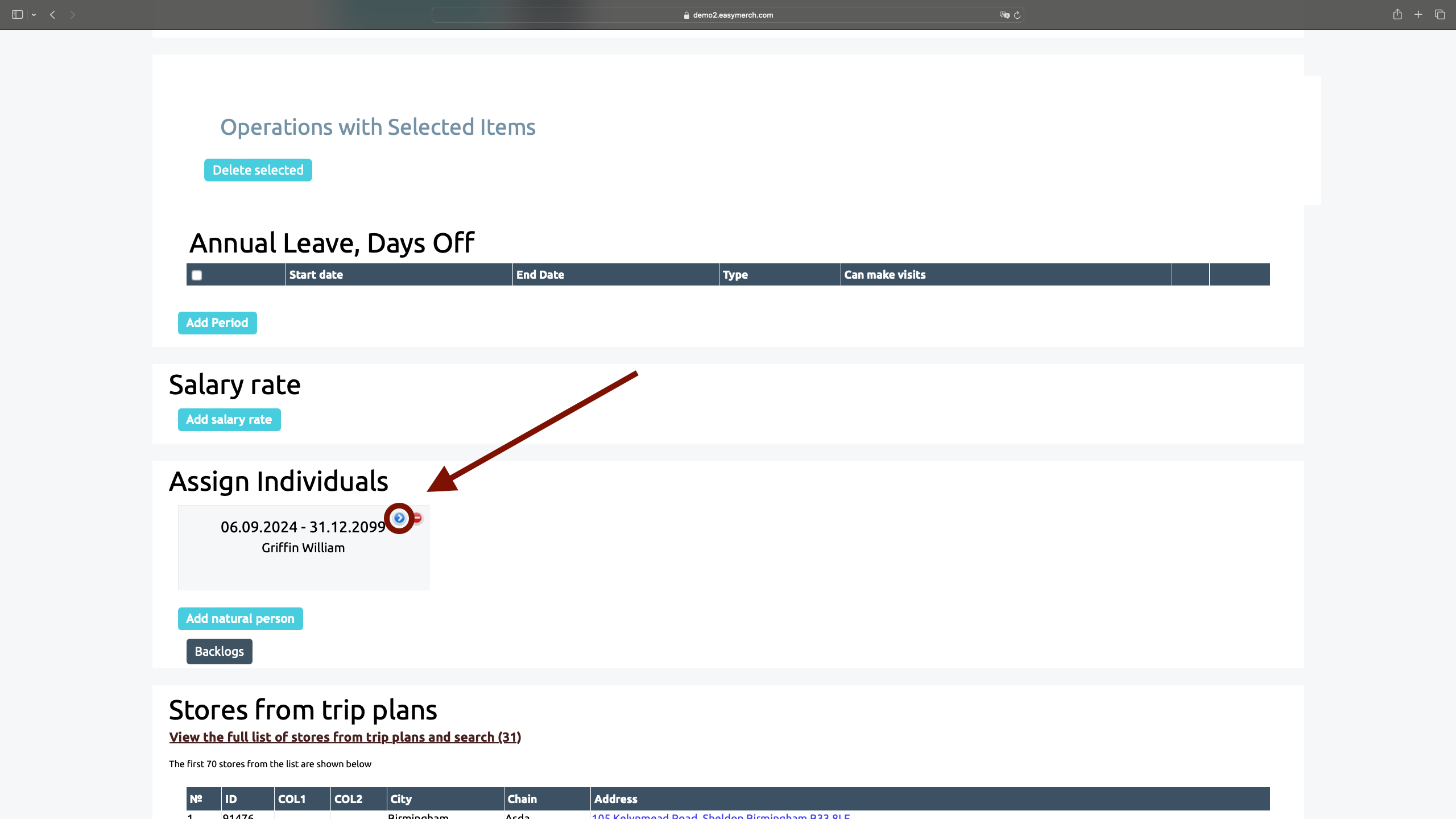Creation, appointment and reassignment of a individual
Creating a natural person
Natural person is a real employee who is associated with a user account. Several natural persons can be linked to one account, but provided that their periods of assignment do not overlap
To create a natural person, go to the Employees section and click on the button Natural Persons
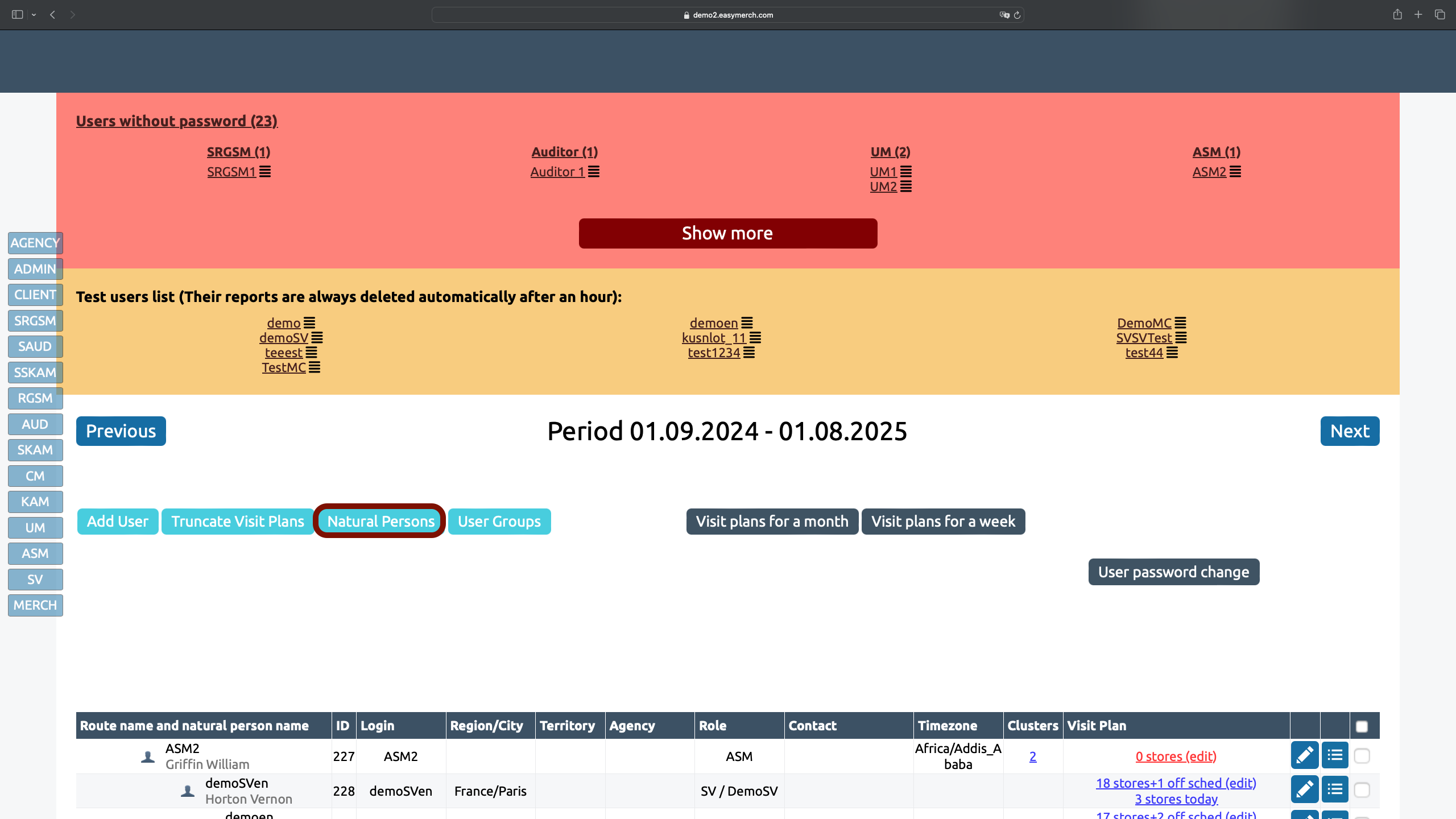
At the top of the page there are filters that can be used to search for already created natural persons. By clicking on the XLSX icon, you can download natural persons' data. To add a new natural person, click «Create a Natural Person»
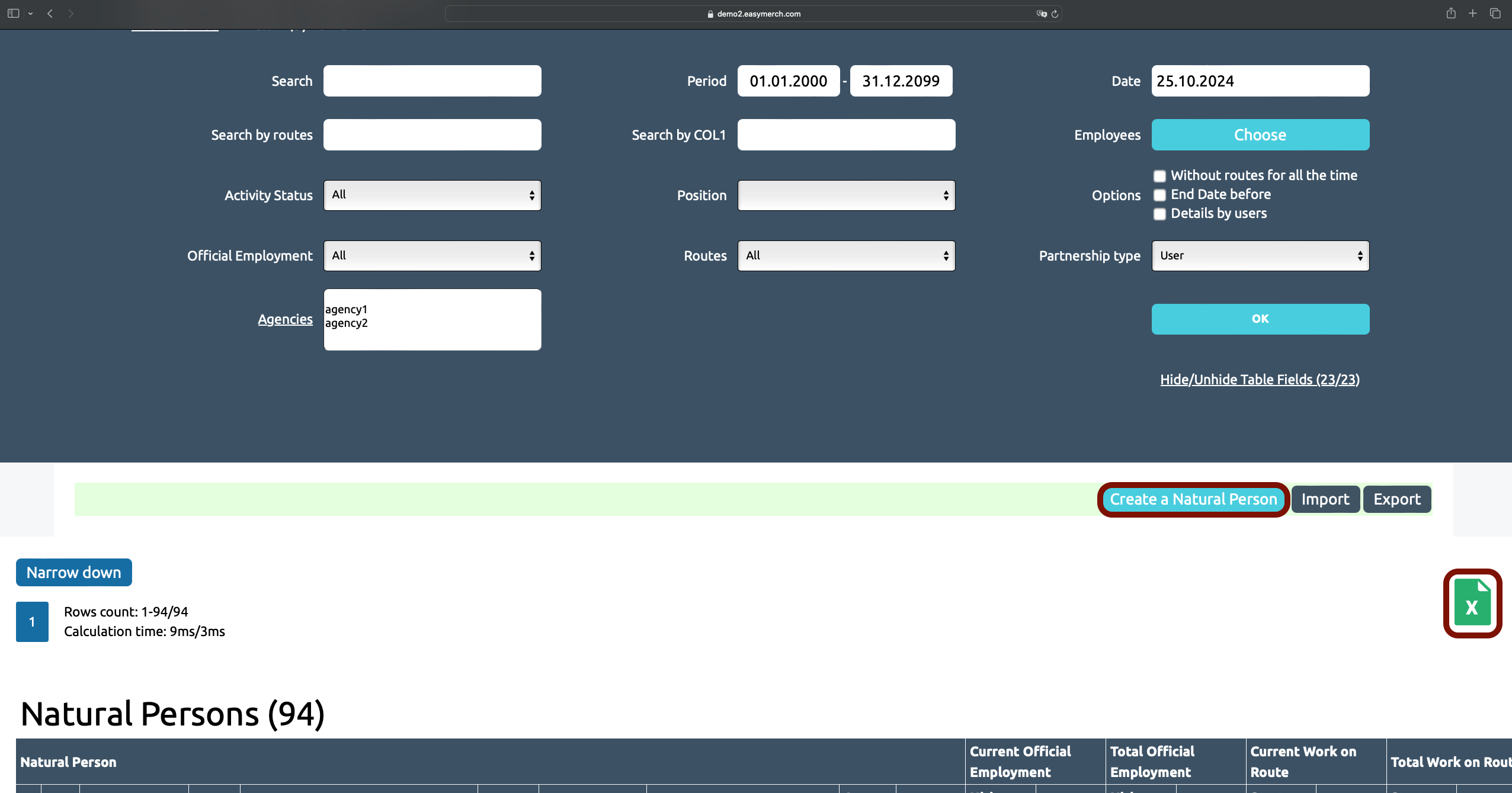
Provide information about the natural person. Only your full name is required, other information is provided if necessary.
Click «Save and continue» or «Save»
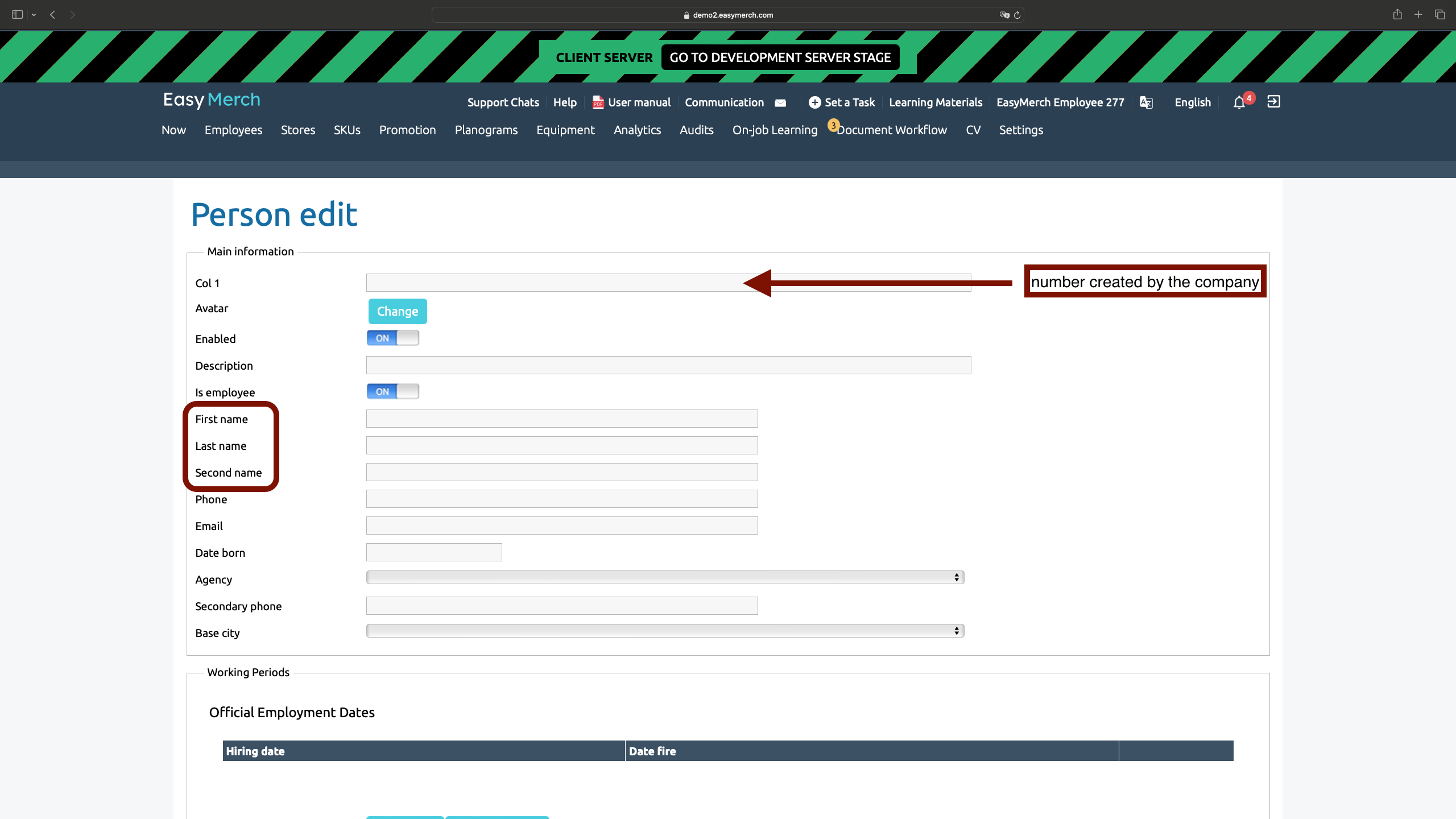
Assign Natural Persons to the User Account
On the user information editing page, you can assign a natural person to his account
To bind natural person to account:
In the section Employees select the desired employee, then click on opposite the login to go to the section for editing information about the employee
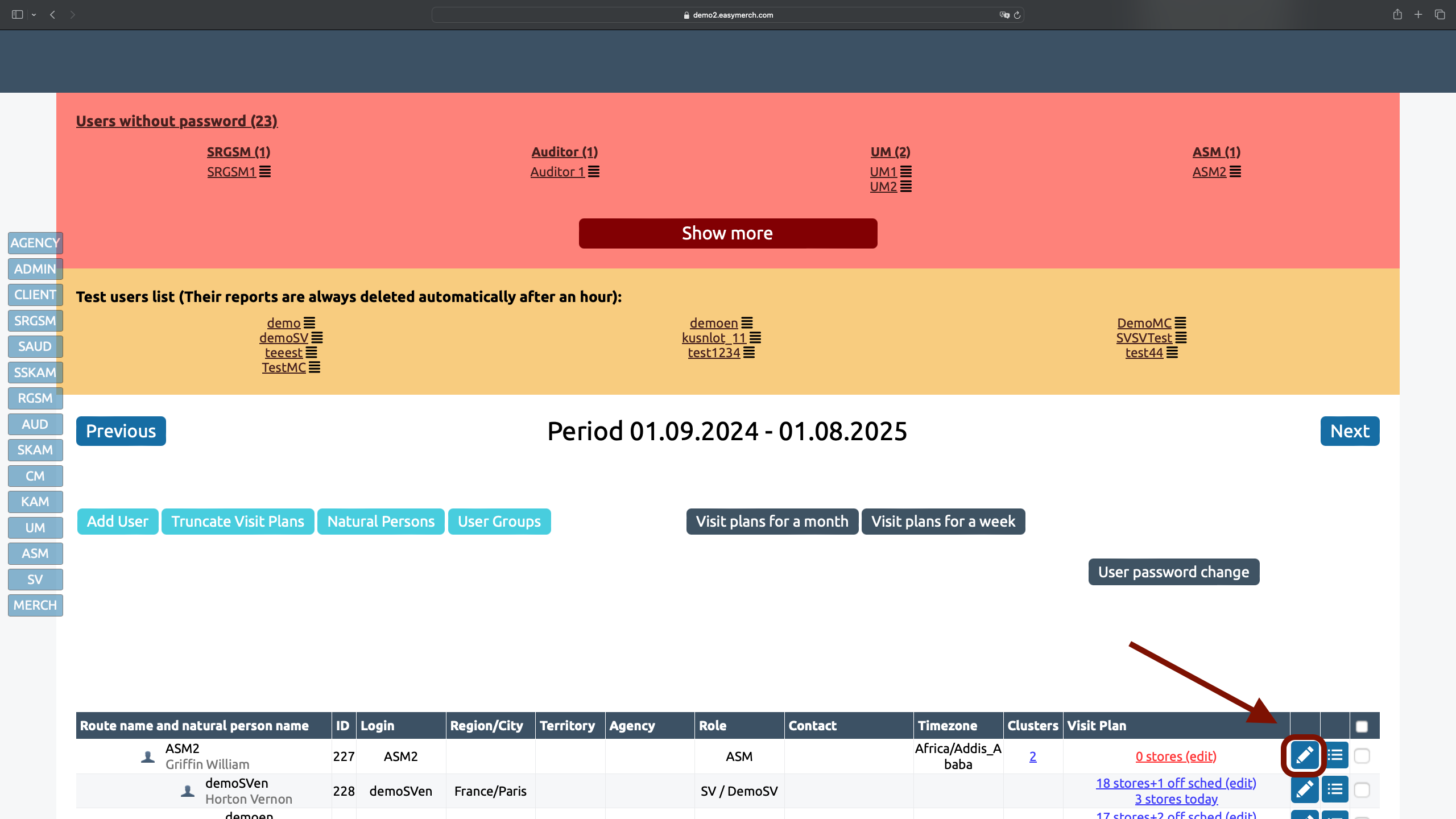
Scroll down the user's page and find the title «Assign Natural Persons to the User Account». Click «Add natural person»
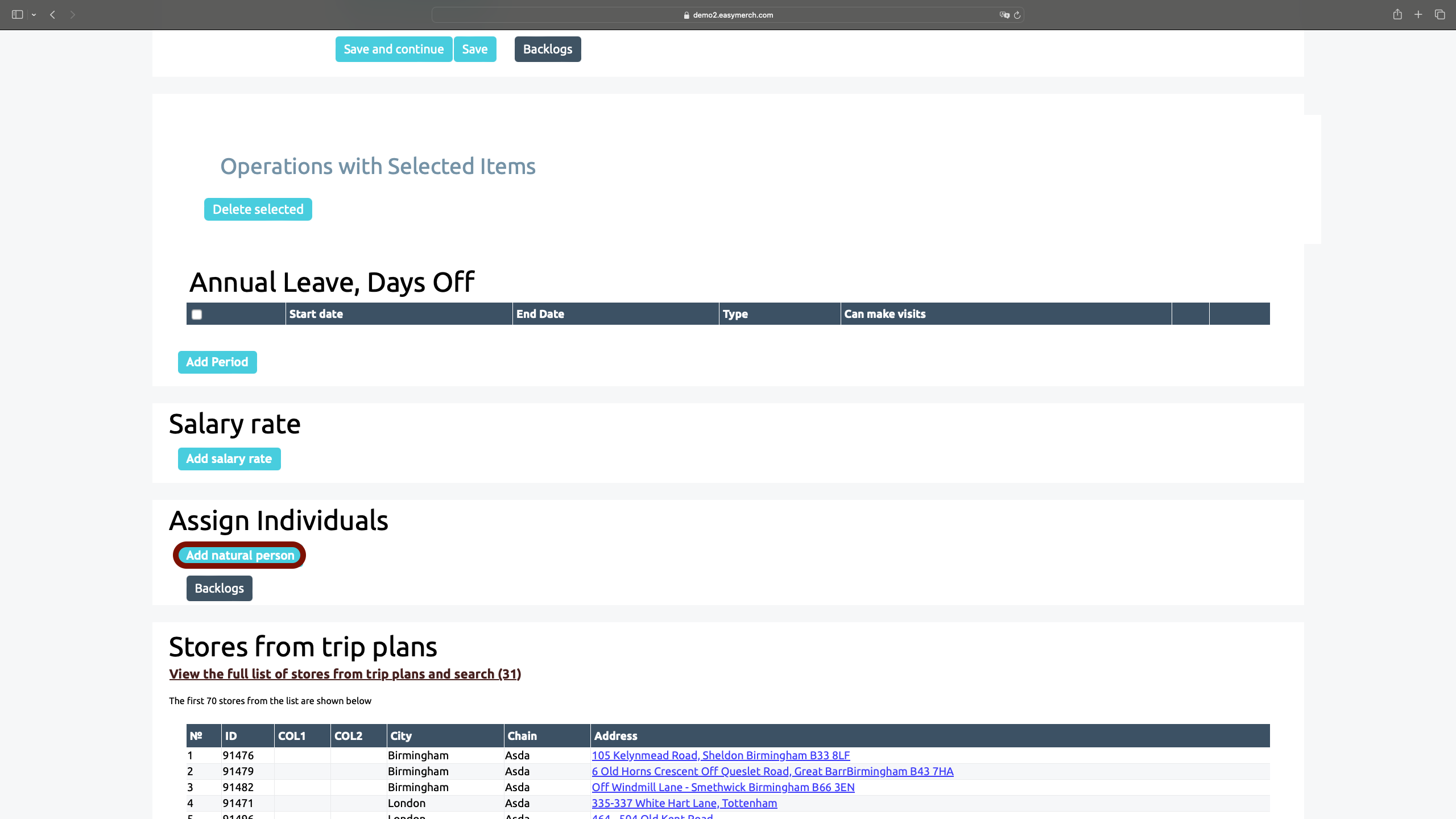
In order for you to be able to assign a natural person to an account, a natural person must be already created in the system. Search by name or ID and if you can't find a natural person, click on «Create a Natural Person» to create one
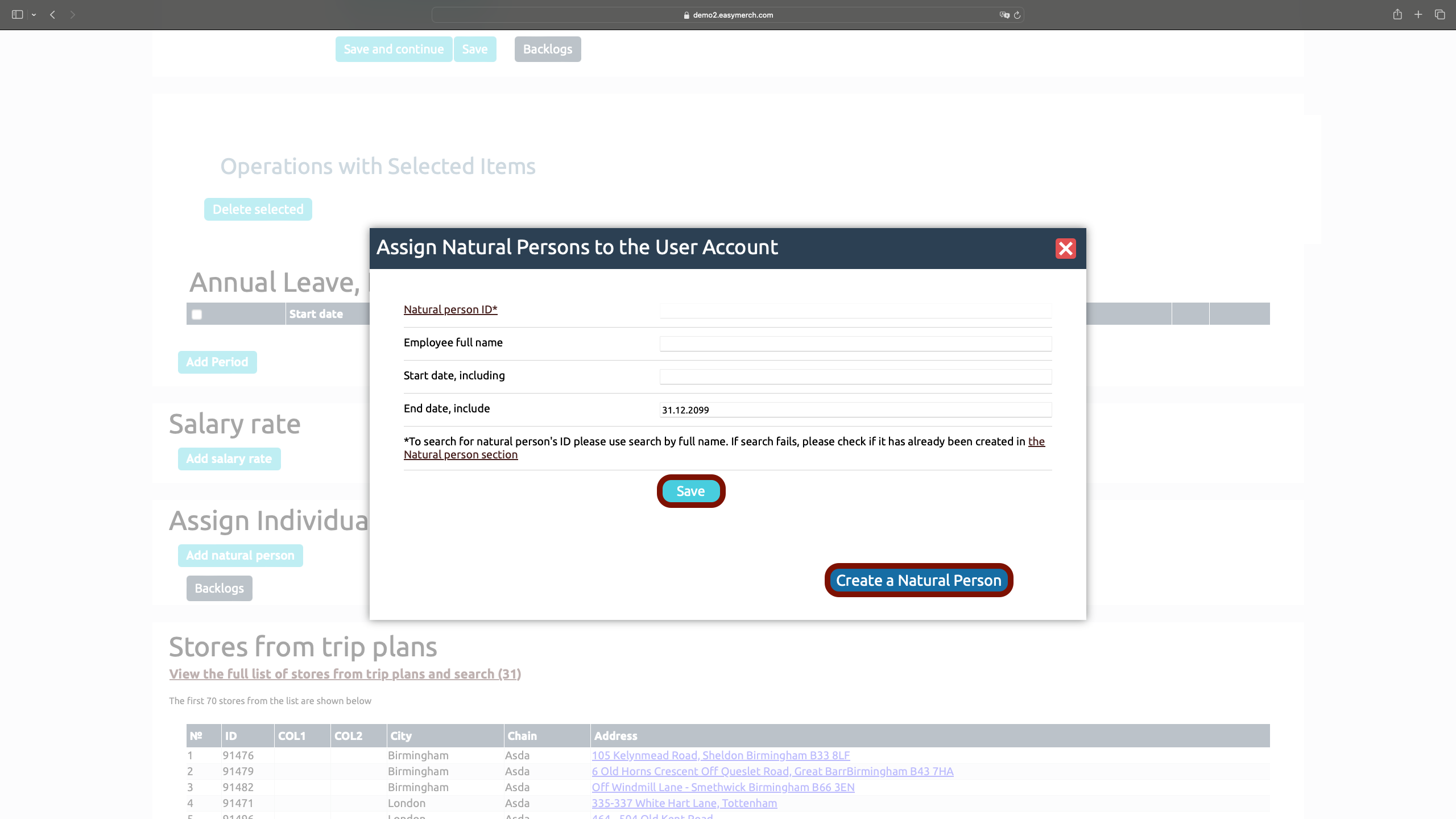
Assign Natural Persons to the User Account
Now when natural person has been already created in the system, you can link it to a user account
Start entering the full name of a natural person in the «Employee full name» field, and you will be asked to select a natural person from the list
After you select a natural person, it's ID will be automatically indicated in the Natural person ID field
Specify the start date and the end date of the periods of assignment inclusive. Make sure that the dates do not overlap with other periods of assignment of natural persons to this user, otherwise the information will not be saved. In the EasyMerch system, each employee can have only one natural person
Click «Save»
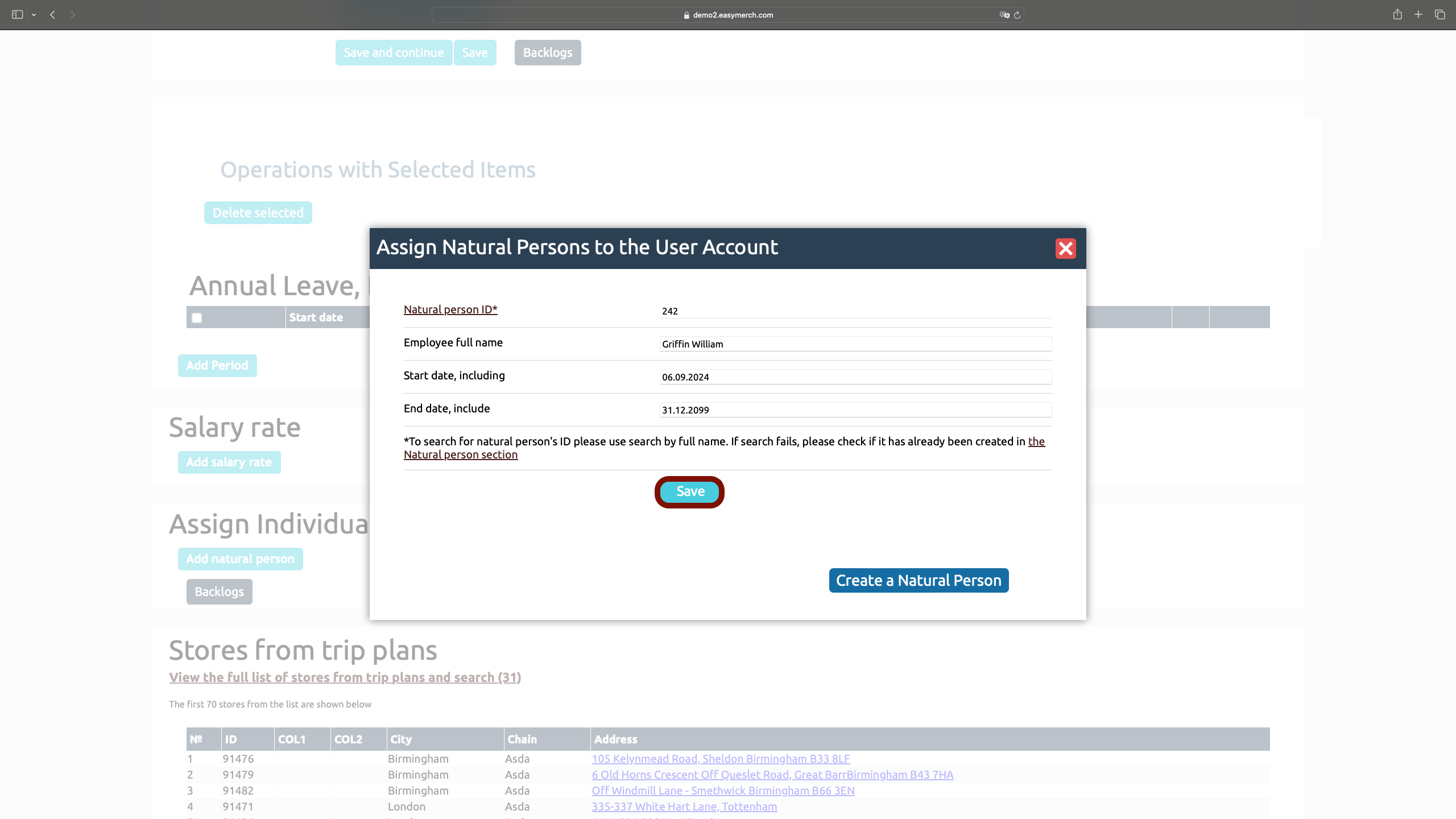
Reassignment of Natural Persons
Open the employee information editing page to cancel the periods of assignment of natural person to the user's account and to add a new natural person
Scroll down to «Assign Natural Persons to the User Account»
Click on the arrow in the natural person's window to change the end date to the employee's last day of work and click «Save»
Then click on «Add natural person» to bind a new natural person to this account
You can delete a natural person if it was incorrectly blinded initially. In other ways we don't recommend to delete a natural person because you can lose import information