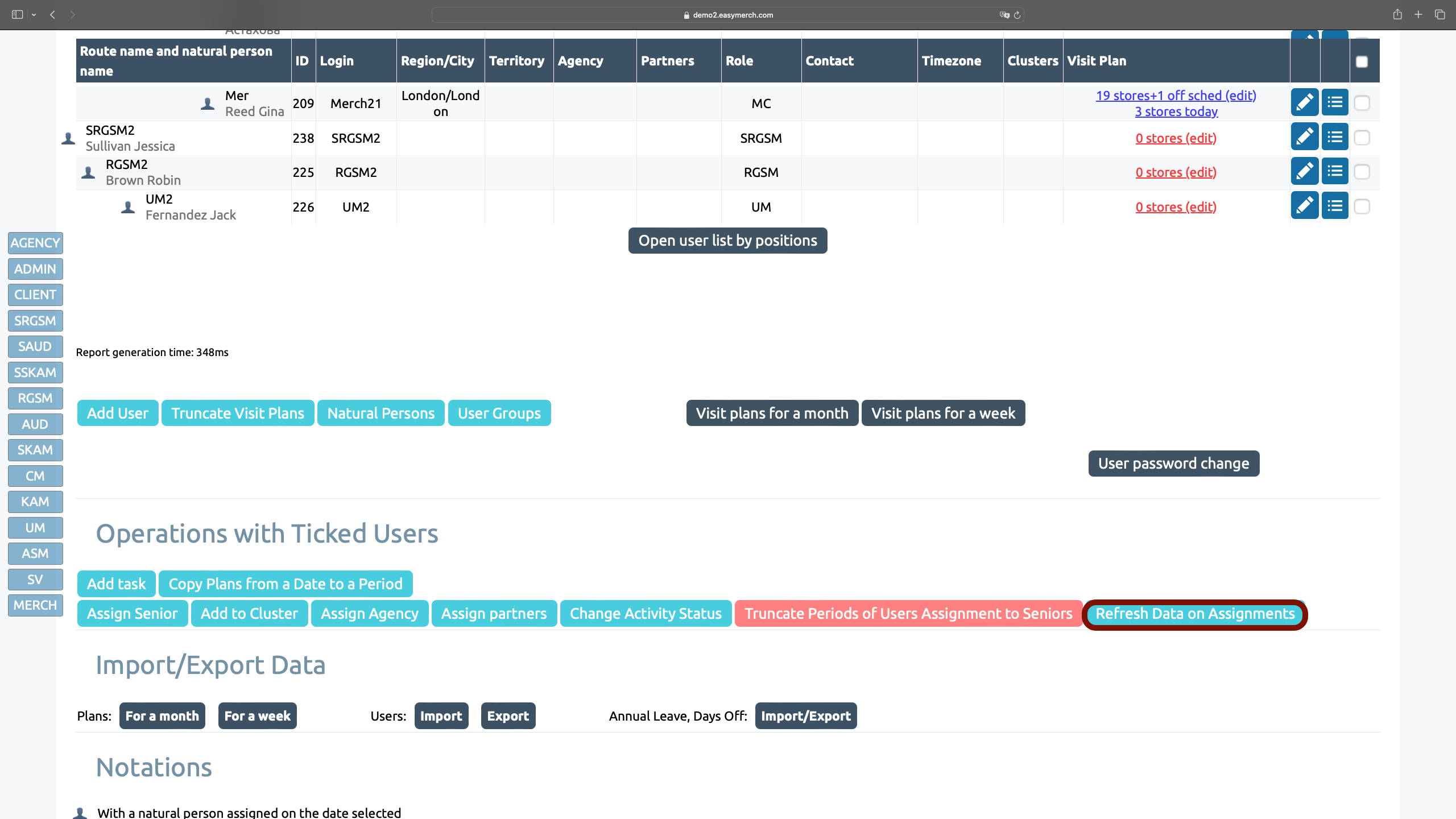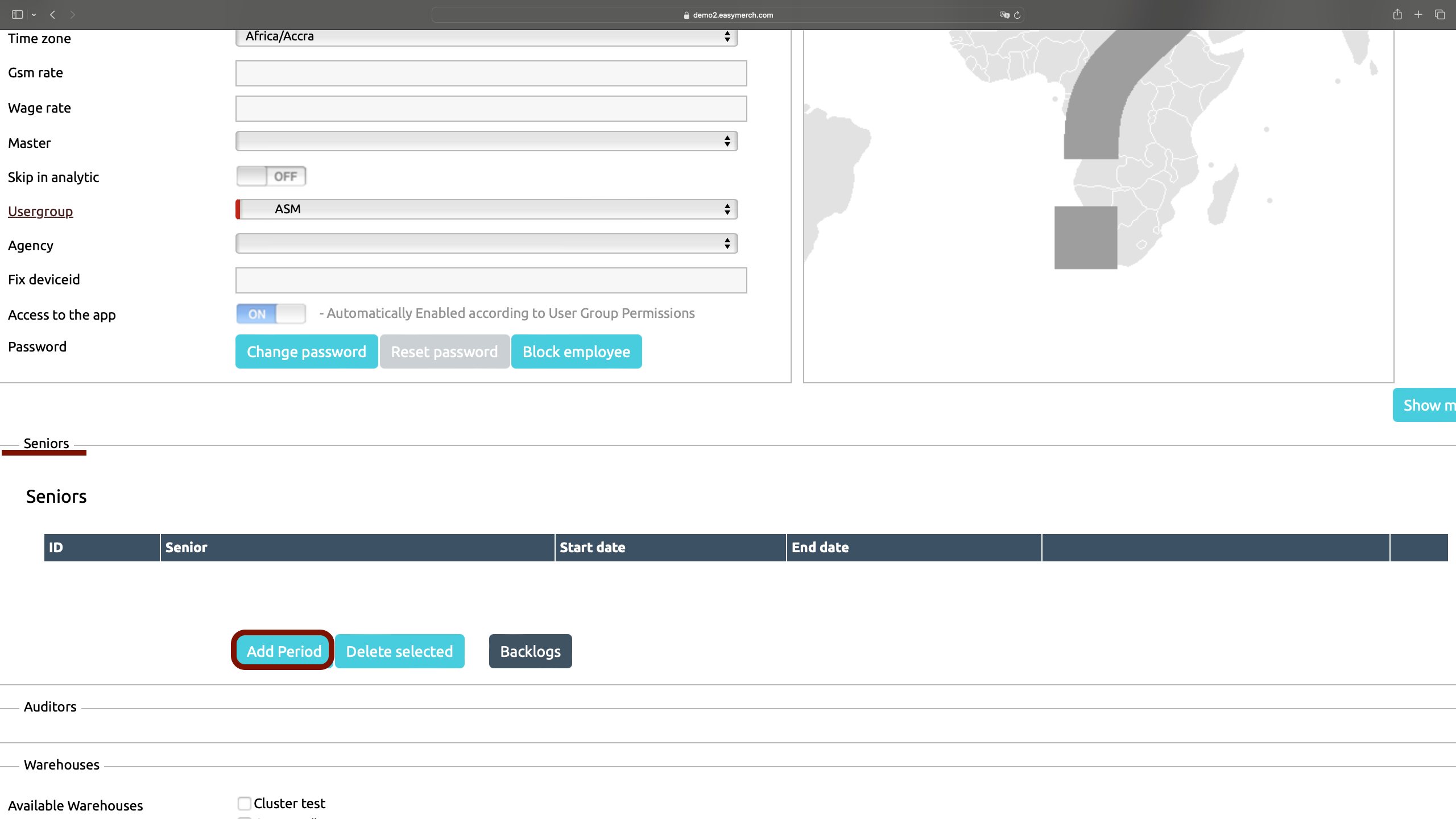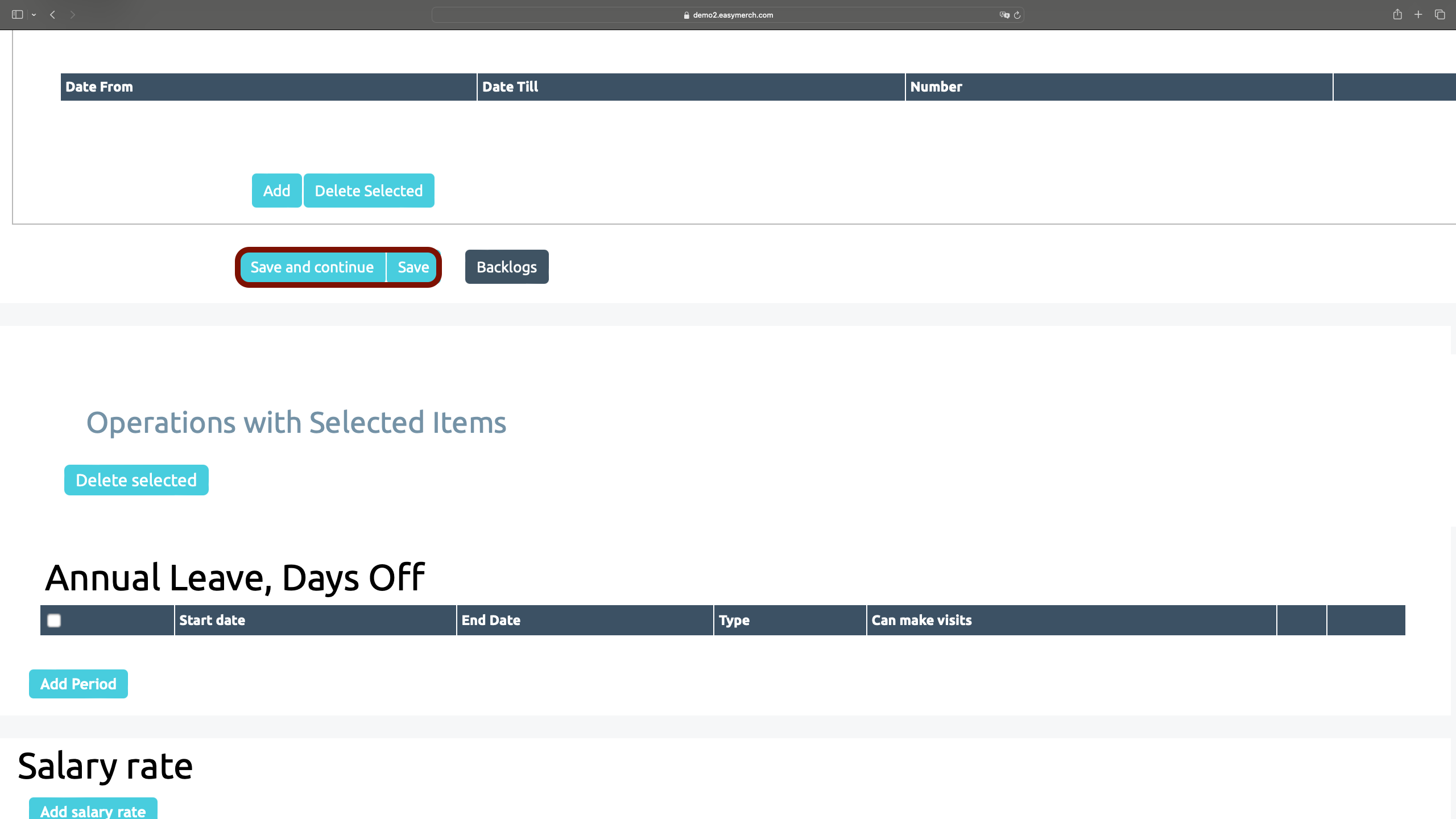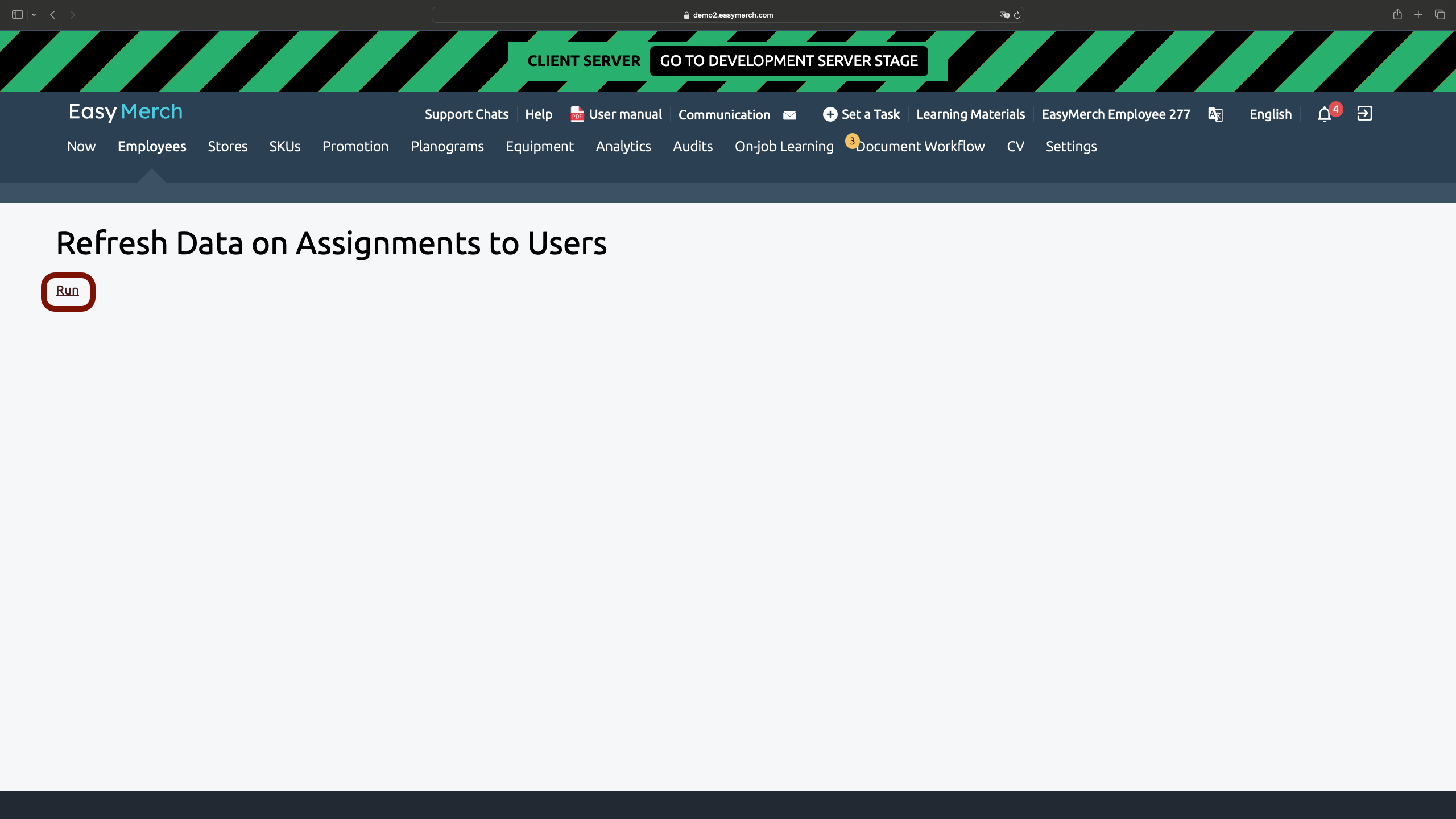Bindings of responsible employees
Creating a binding of responsible employees
To assign an employee a manager responsible for him/her, open the section Employees. Click on next to the employee’s login to proceed to editing user's information
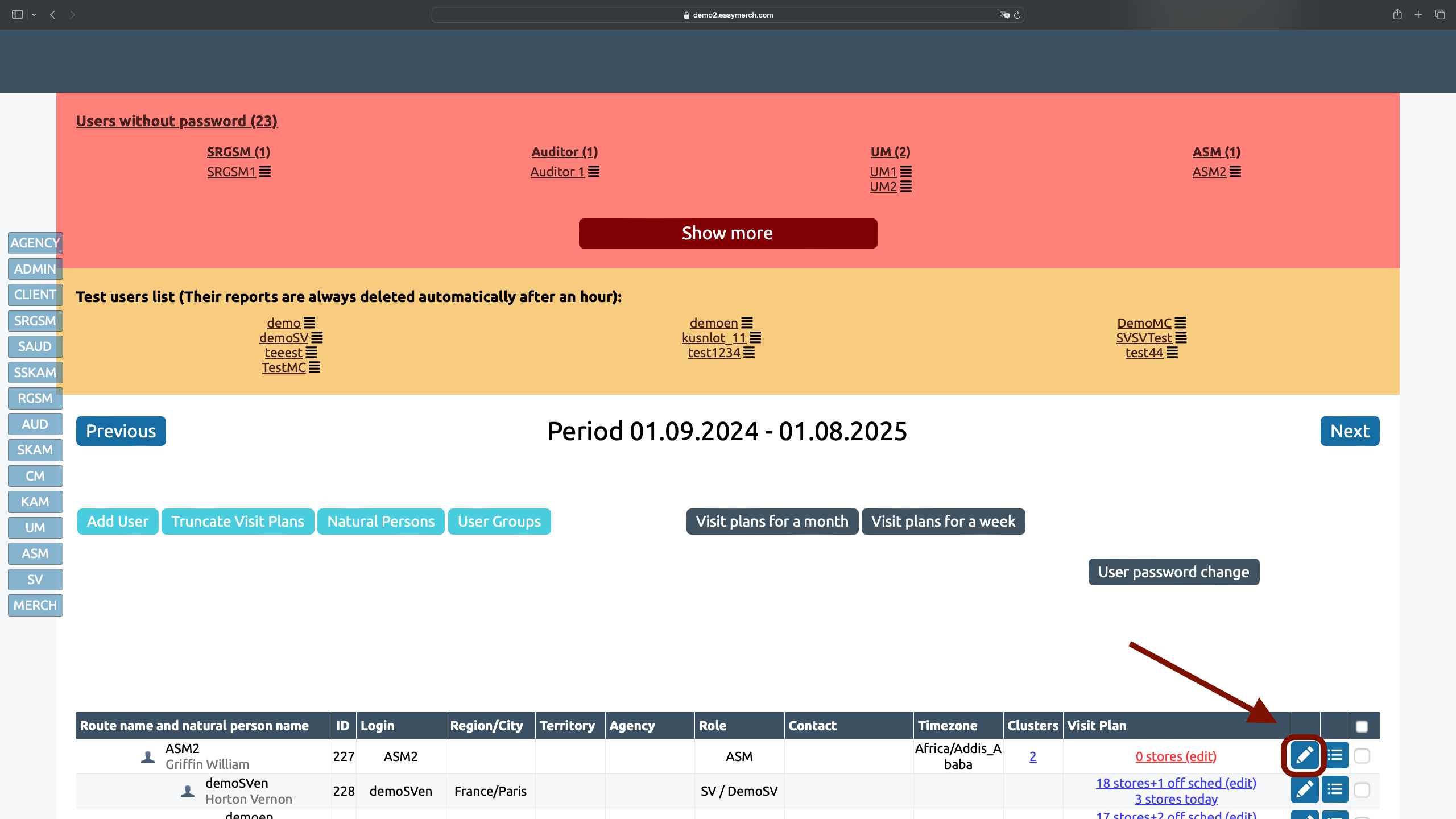
Click on the empty field in the «Seniors» column. A window with a selection of employee will appear on the right
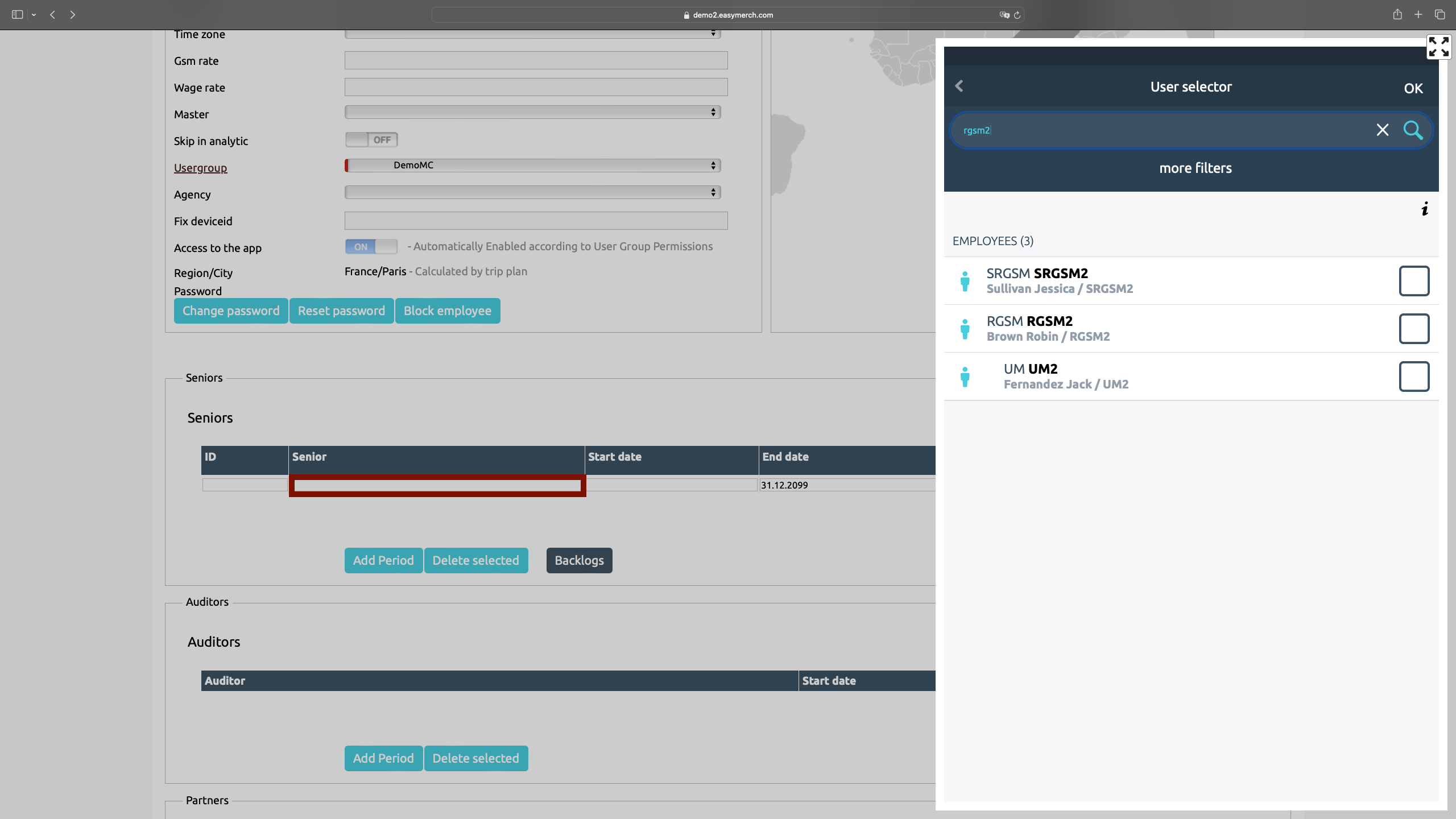
In the window for selecting an employee, start entering the employee’s login or full name. You can also scroll through the list of employees without entering any information
Click on the white window next to the employee to select him
The information about responsible employee will automatically include his/her id and the assignment end date will be set to 12.31.2099
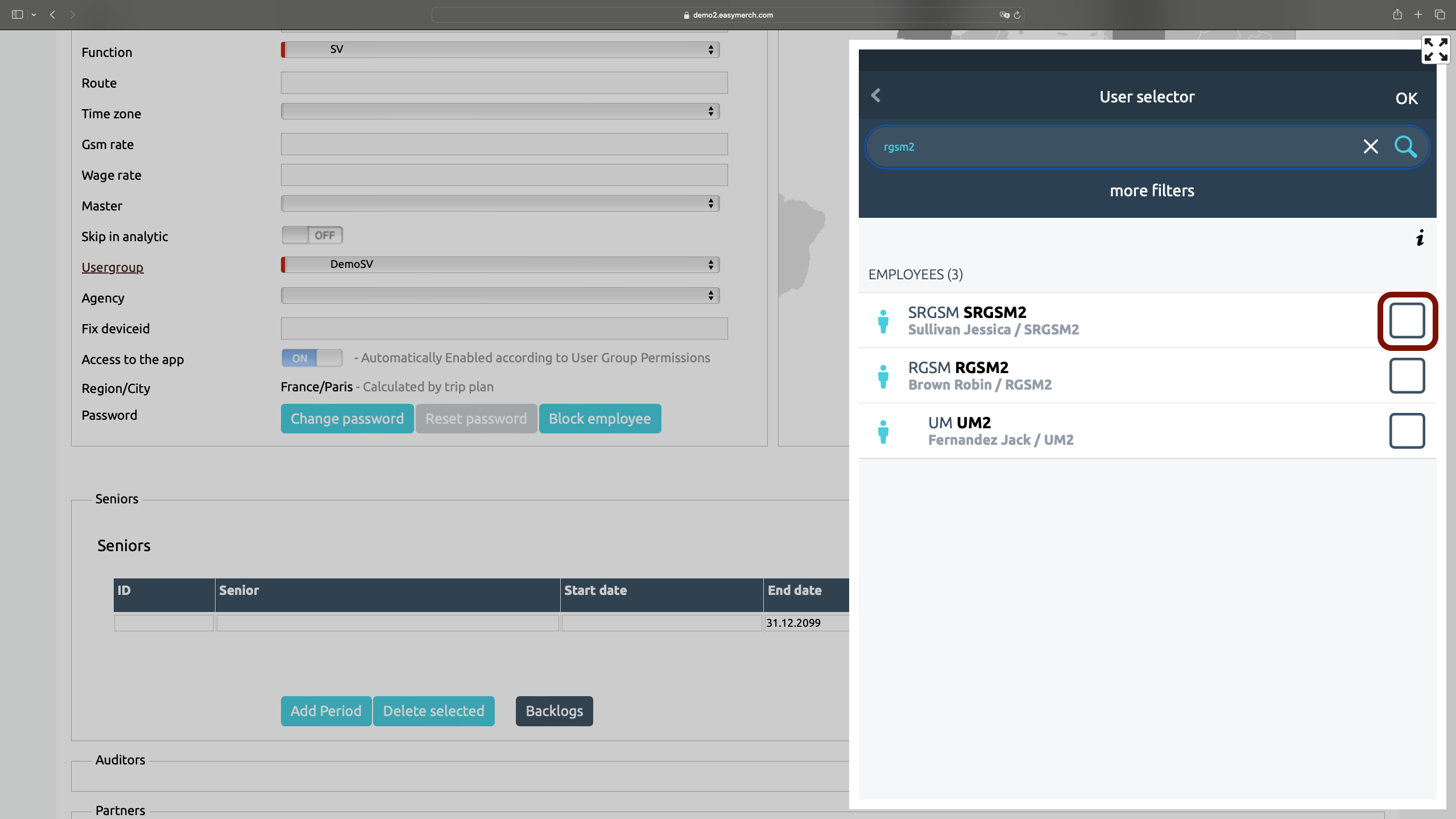
Click on the «Start date»
A calendar will appear, you will need to select in it the start date of assignment the person in charge to this employee. The employee's manager can see the reports of this employee only for the assignment period. For example, if the manager is assigned from 09.01.2024, he will not be able to see the reports of the subordinate for 08.31.2024 and earlier
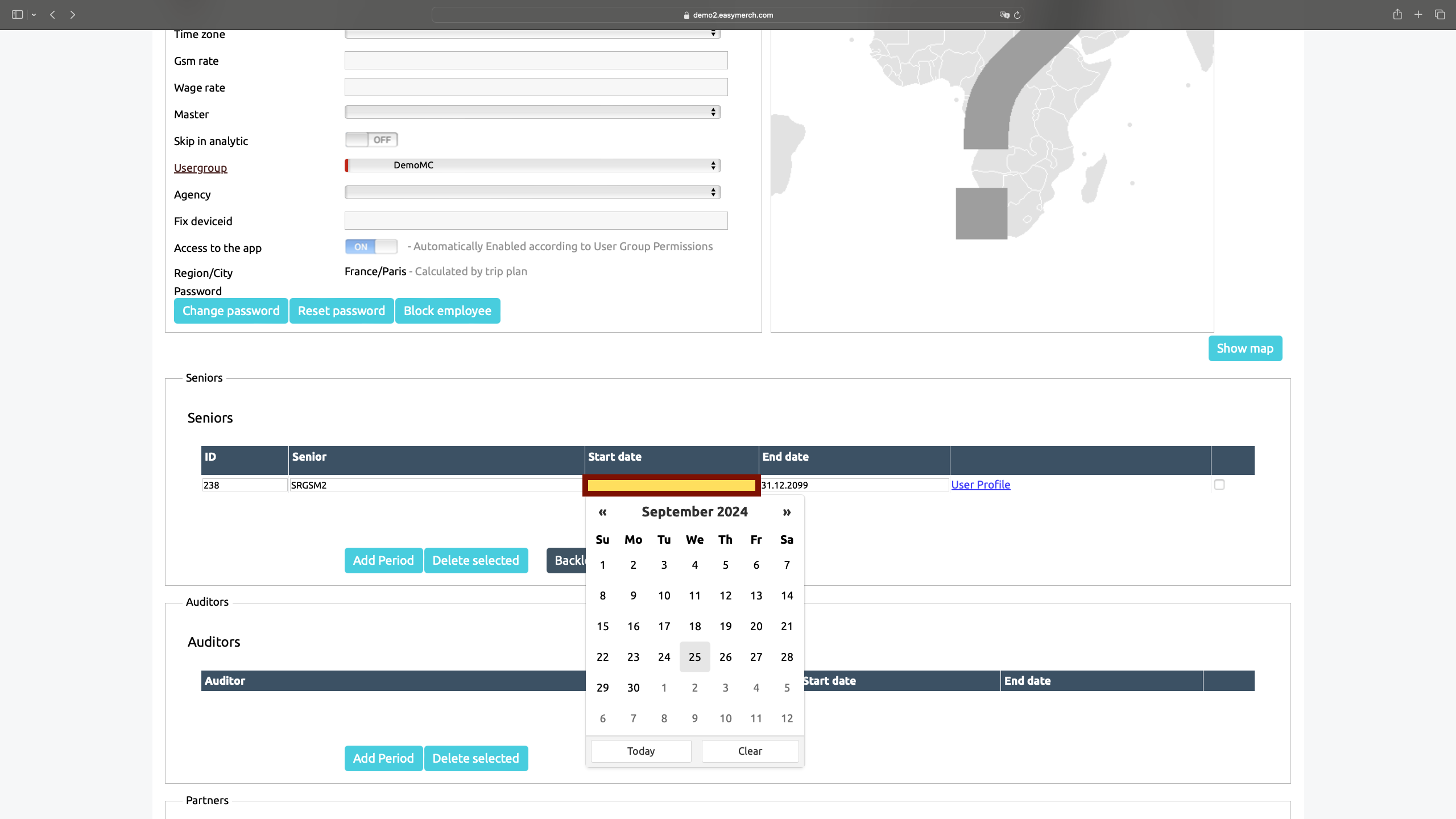
Adding a binding of responsible employees
To add a new assignment, you first need to change the end date of the current senior's assignment, since assignment periods cannot overlap - an employee cannot have two seniors at the same time. Click on the end date field to select the required conditions.
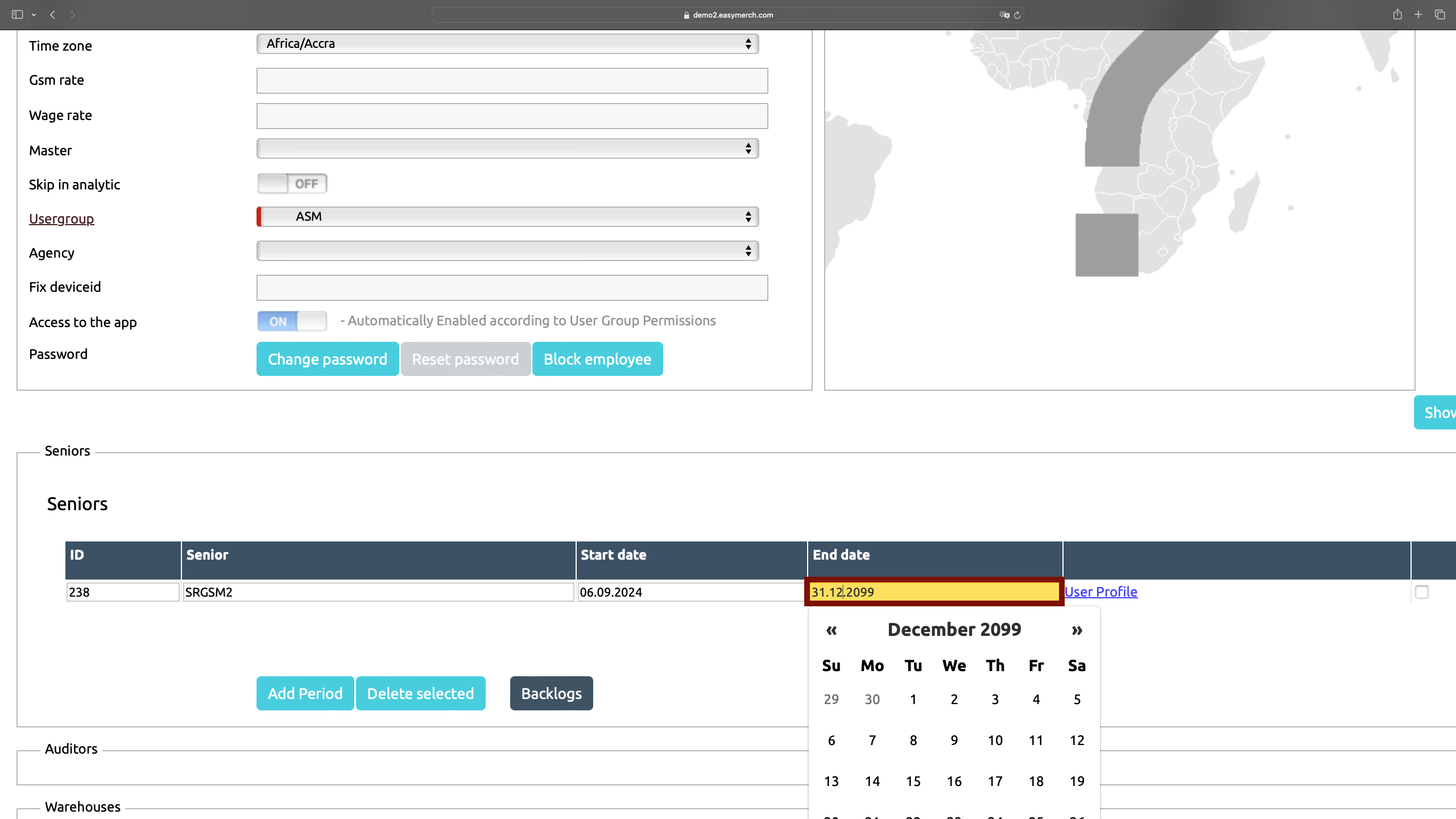
Deleting a binding of responsible employees
To delete a senior's binding, on the employee editing page, in the «Seniors» section, in the far right column, select the bindings that need to be deleted
Click on «Delete selected»
You can delete bindings of responsible employees if they were created incorrectly initially. In other ways we don't recommend to delete blindings so as not to lose data
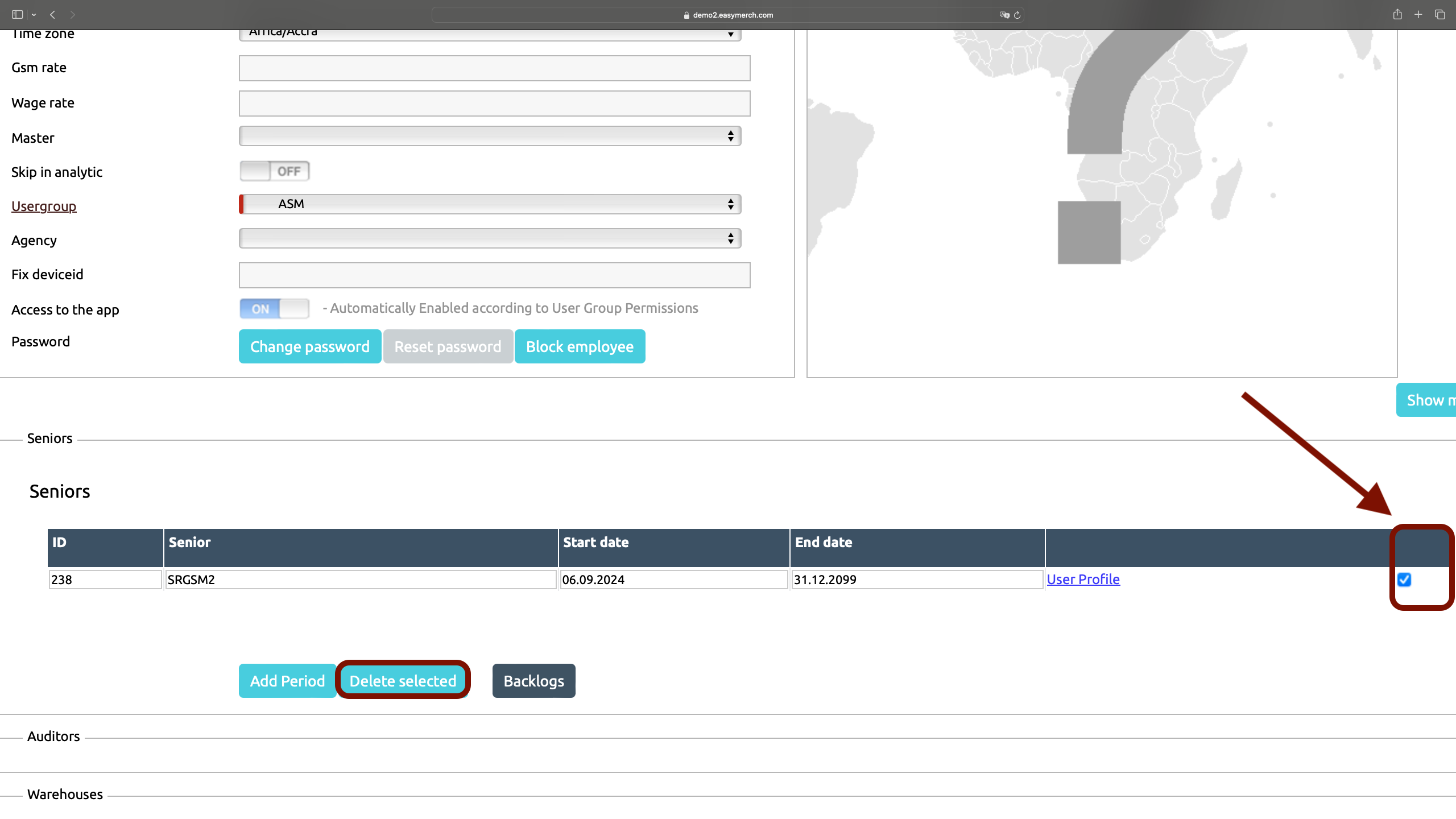
Then scroll down the employee page and click «Save» or «Save and continue» if you want to refresh the page and see changes you made
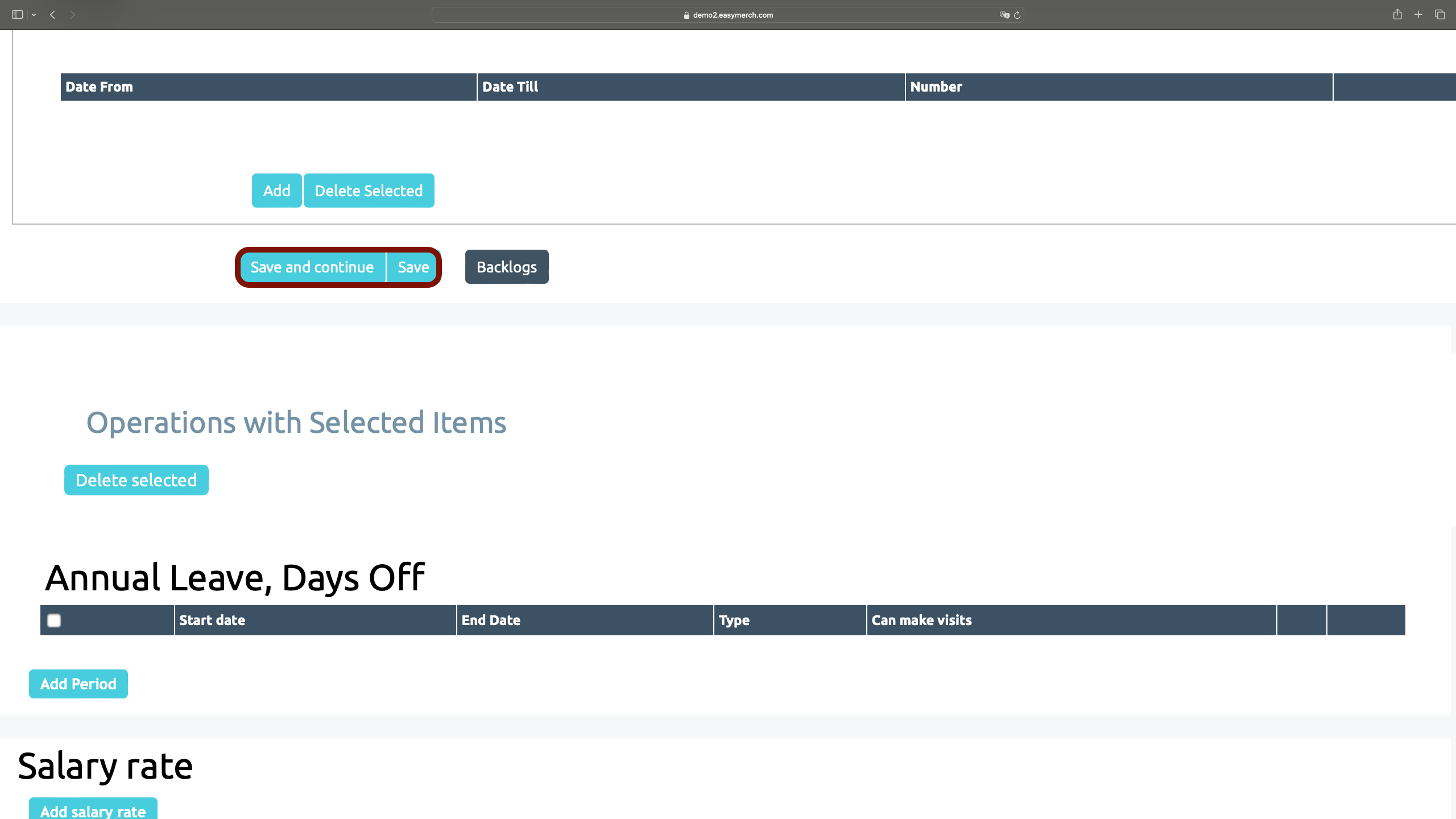
Refresh Data on Assignments
If you want new bindings to be immediately displayed in the app, you need to refresh data on assignments
To do this, open the page Employees and scroll it down. Find the title «Operations with Ticked Users» and click «Refresh Data on Assignments to Users»