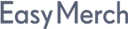Sending a request for correction of store's coordinates
Before starting a visit to a store, make sure that its location is indicated correctly. If this is not, then you will not be able to start the visit or the visit will not be credited to you (depends on the project settings)
Start EasyMerch. Wait for the status in the top «Status: data refreshed, you can work»
To check the location of a store, click «Start Work» and select the desired store.
Alternatively, you can select the desired store under App Menu > «Manager Area» > «My Stores» (if you are SV or above)
Now click on the icon to go to Store Information»
Tap the map icon with the pointer ![]() to display the map. To hide it, tap the icon again
to display the map. To hide it, tap the icon again
Сlick «Request GPS coordinates correction». If the distance to the store exceeds the allowed distance, the request will be placed below the map. If within acceptable limits, the request will be at the bottom of the page and unavailable for sending
This request adjusts the latitude and longitude of the store to match its address, not the employee coordinates in the report.
After the request is processed, the distance to the store will be recalculated in all reports ever made, based on its new location.
If your location was incorrect when you sent the report or you were not at the store, your location will still be incorrect after the request is processed.
Check how your location is displayed on the map
If it is not displayed correctly, put a cross next to the question «Is your location displayed correctly on the map?»
Tap «Refresh GPS Data». If your location is still not displayed correctly, click on the «Instruction» button and try to customize your location by it
Once your location on the map is displayed correctly, tick the «Is your location displayed correctly on the map?» question. If you are unable to set your location, click on the «Help» button and write to technical support
Check how the address of the store is specified in the header of the request. If it is incomplete or does not correspond to the real location of the store, put a cross by the question «Is the address of the store correct and complete?». The cross should be put, for example, if the house number is not specified, the address does not contain a street or the house number is specified but incorrectly
If the address of the store is incomplete or does not correspond to it's real location, contact the project team from your company, to get them to change store's address. EasyMerch cannot correct the coordinates of such stores
If the address of the store in the request header is specified in full and corresponds to the actual location of the store, tick the question «Is the address of the store correct and complete?».
If you want, leave a comment for technical support in the «Comment» field, and take a photo of the entrance to the store by pressing «Take photo», it's not necessary. Click «Send request to EasyMerch»
Immediately after sending your request, you can start your visit to the store. Start the visit without waiting for the request to be processed. The request will be processed automatically if the point coordinates have not been set earlier. Other requests are processed by technical support within 1-2 working days. Send the request again if you think that the previous request was not processed correctly
If you were able to start the visit with the correct distance, a request to correct the coordinates of this store will not be possible, even if the distance then grows and becomes higher than the acceptable norm for your project. If you forget to close the visit - return to the point of sale. If your location is no longer defined correctly - try to adjust it according to the instruction
After processing the request, you will receive a notification. Use filters to view rejected or processed requests
If the address of the store is specified incorrectly or incompletely, the request will be rejected due to incorrectly specified address in the system, and you will receive a notification message
In this case you need to contact the project administrator or the project team to change the address yourself. Technical support does not change addresses of stores and does not redirect requests to the project administrator or project team. After the address has been changed, create a request to correct the store coordinates again
The request may also be rejected by technical support if the coordinates of the store are already correspond to the address specified in the system and it is impossible to make them more accurate, means «Store's geolocation coordinates are corresponding to it's adress»
To see the store location set by technical support during the request processing, restart the app or tap «Refresh» on the home screen and wait for the status «Status: data refreshed, you can work». If you do not update the data, you may still see incorrect distance to the store in the app
If at a store you see a green circle to the left of your distance to it, it means that «Store's geolocation coordinates are corresponding to it's adress» (the coordinates of the store already correspond to the address specified in the system and it is impossible to make them more accurate). The parameter is set automatically if several requests for correction of coordinates of the same store are processed with the status «Store's geolocation coordinates are corresponding to it's adress»
You will not be able to make a new coordinate request at such a store. If your company uses employee distance monitoring during a visit, and EasyMerch sees the distance to a point above the allowable distance, you will not be able to start or end the visit
The number of remaining requests is displayed on the request, assuming that all requests will be rejected with the status «Store's geolocation coordinates are corresponding to it's adress»
If you see a coordinate adjustment request counter at a store, check the address of the store before sending the request. If it is incomplete or does not correspond to the actual location of the store, do not send a coordinate adjustment request to that store until you contact the project administrator or project team to change the address, and until the address is corrected, otherwise your work may be blocked