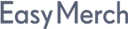
Field staff automation system for collecting and analyzing data. Integration with external systems.
Mobile merchandising and sales automation system.
971-4-568-4434
971-50-561-2296
info@easymerch.com, office@easymerch.com
Dubai, Internet city free zone, bld @14 office 206