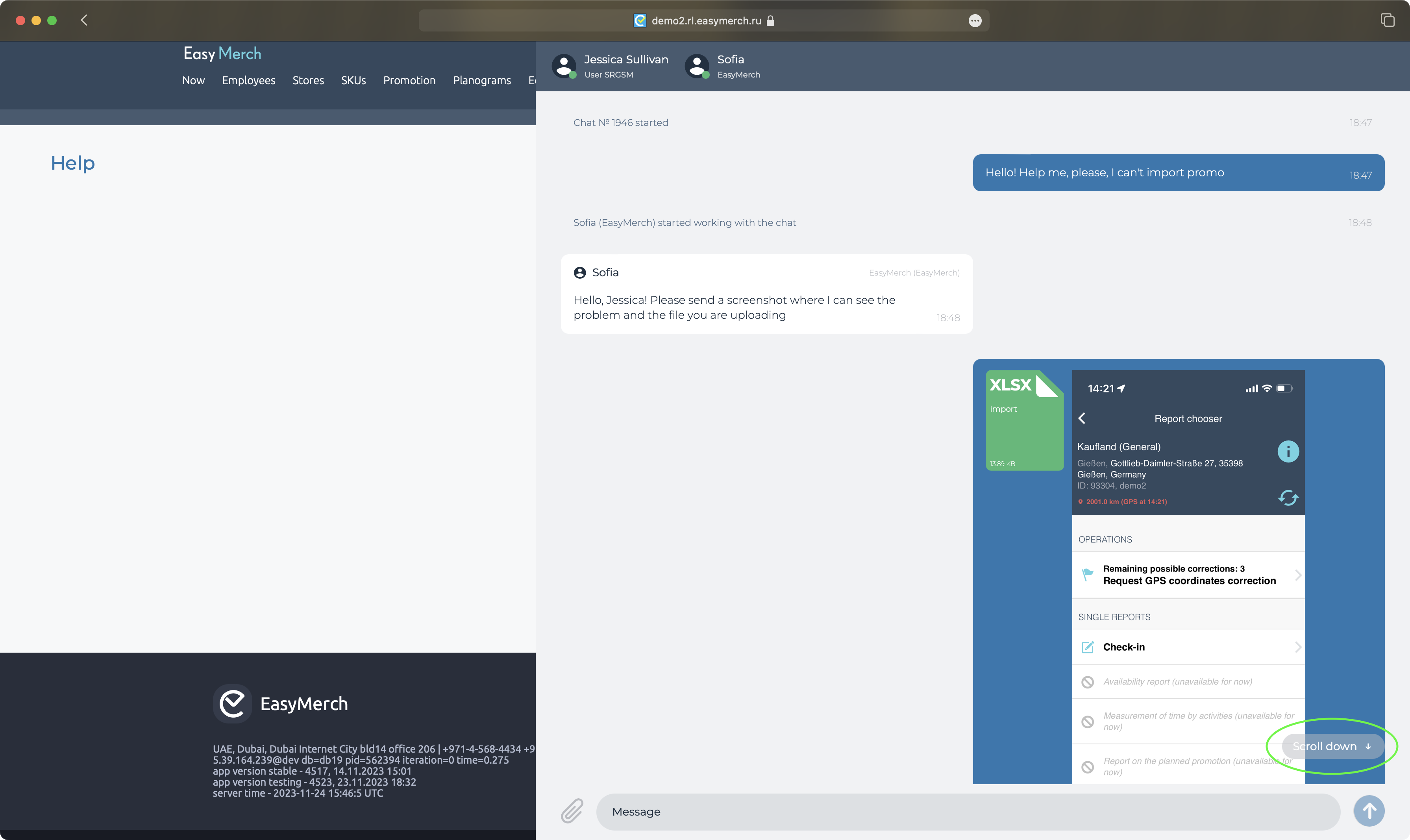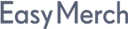Contacting support chat from site
To write to support from the EasyMerch website, click Help in the top menu or go to link
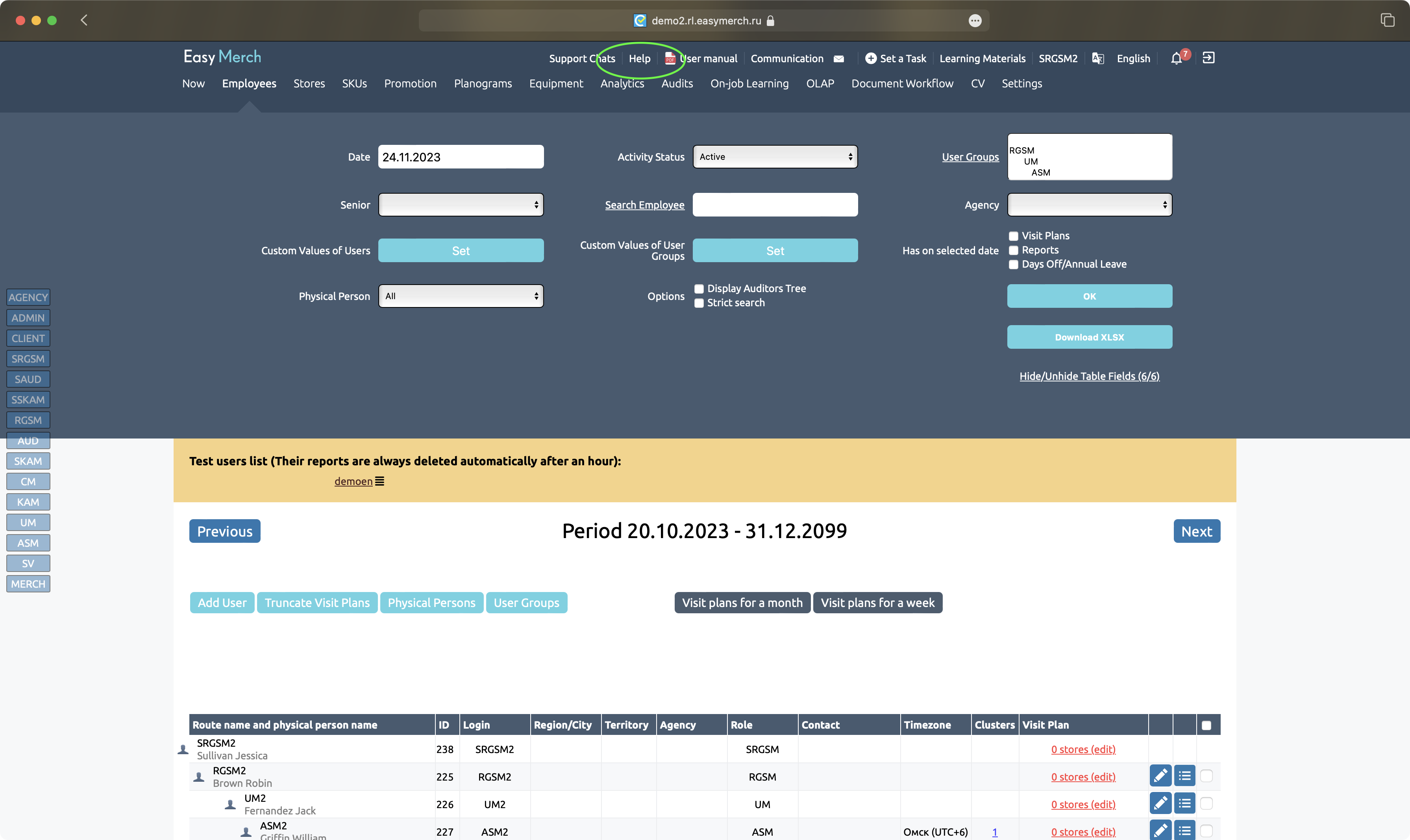
Click "Write to Support" on the top right
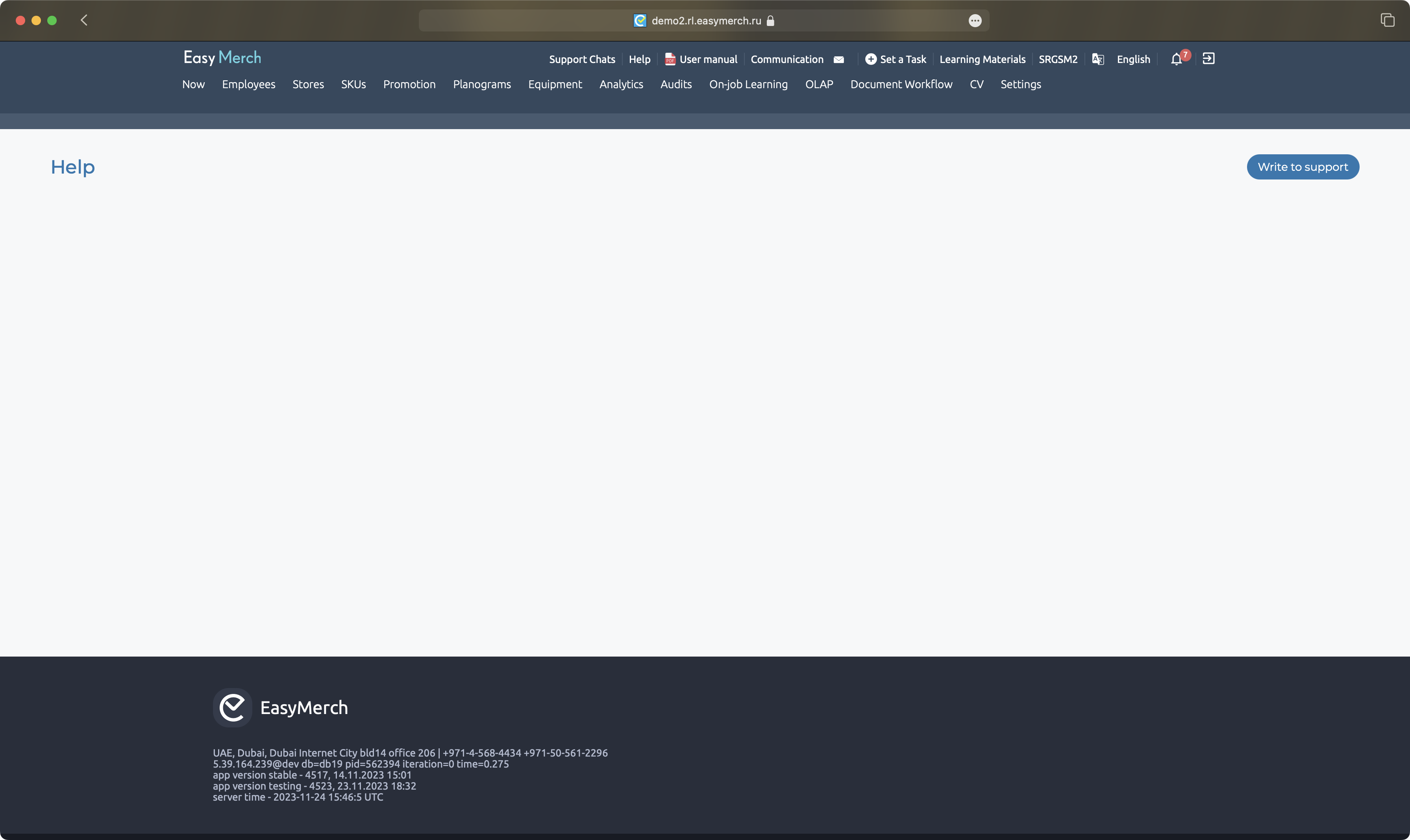
Write your message in the text field in the opened window. Tap on blue arrow to send your message. Press Enter if you need to do a line break
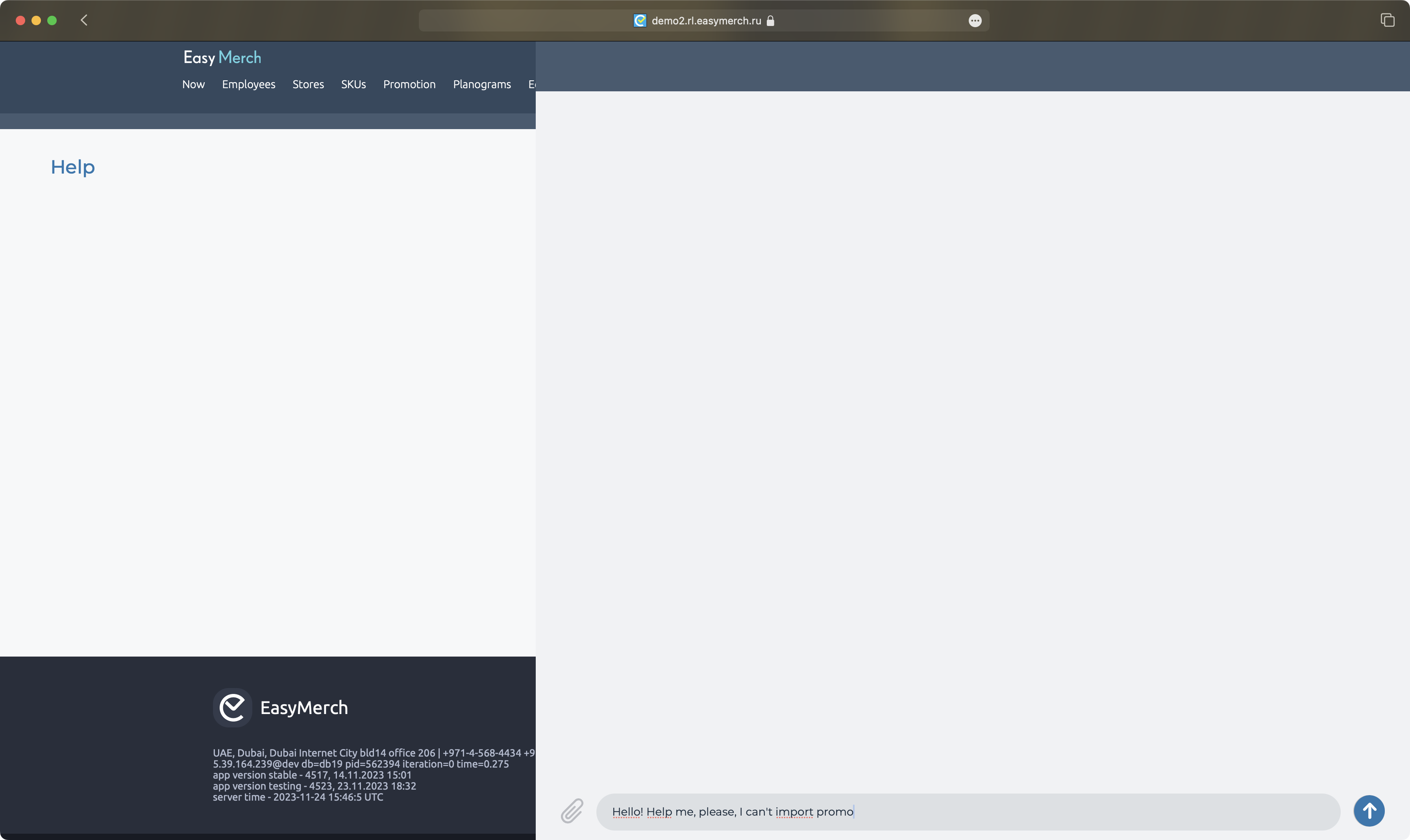
Your message is sent. Chat receives it's number. That's the number of your appeal. You don't need to provide your login and current store
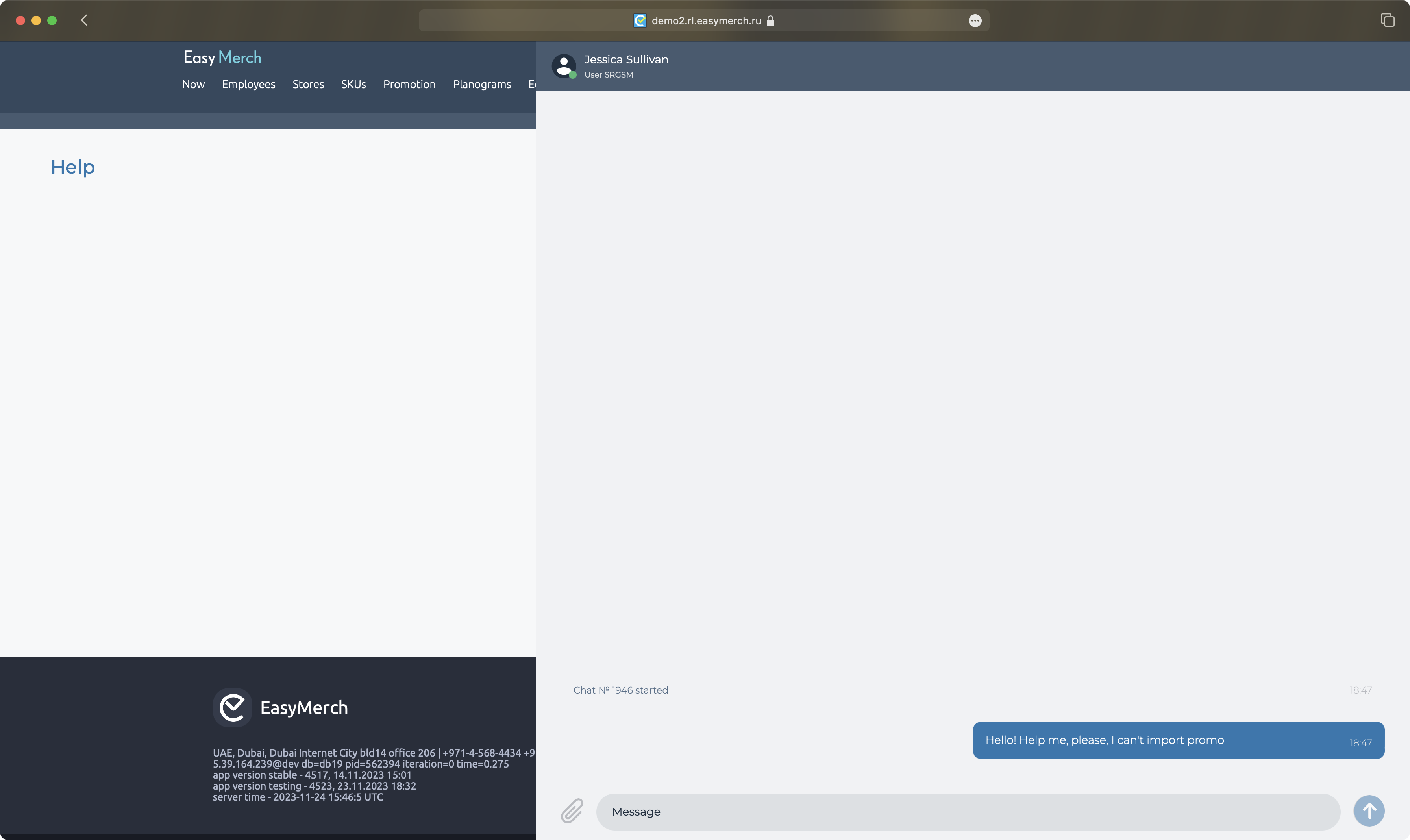
When operator takes your chat, you see an operator's name and category to which your chat belongs
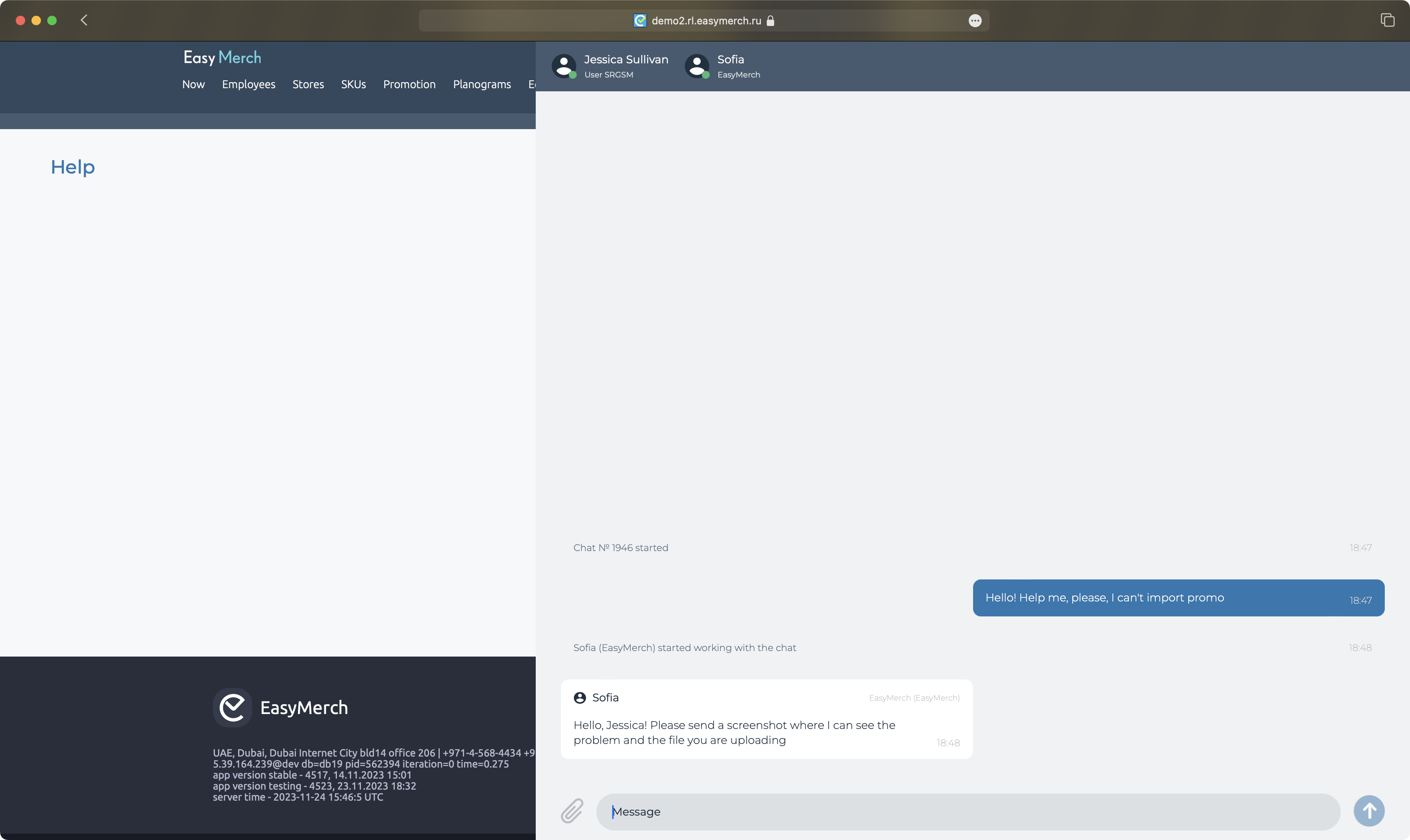
Attach videos, images, or files from folders on your computer by pressing Paperclip
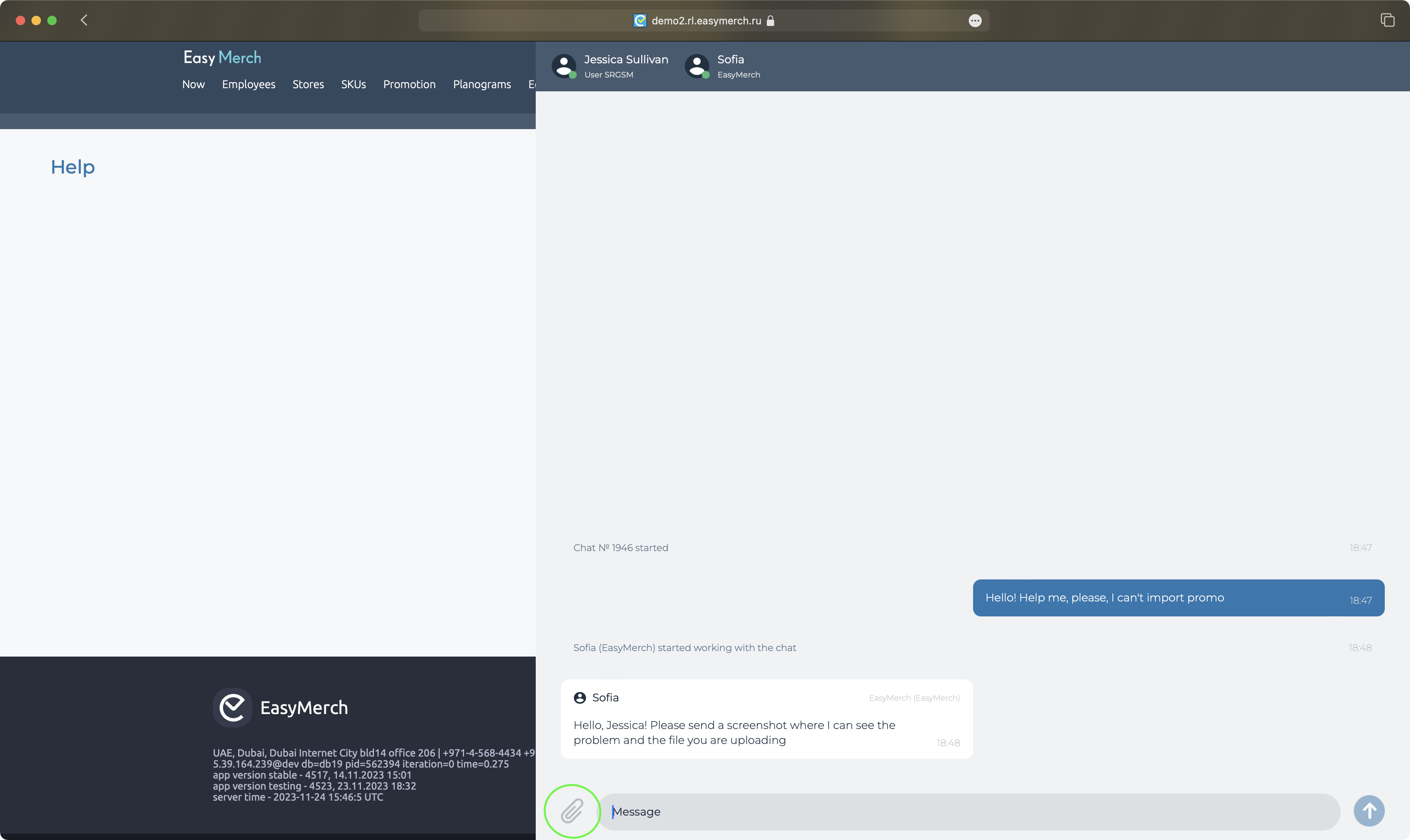
Remove unnecessary files in the preview, or add more if necessary
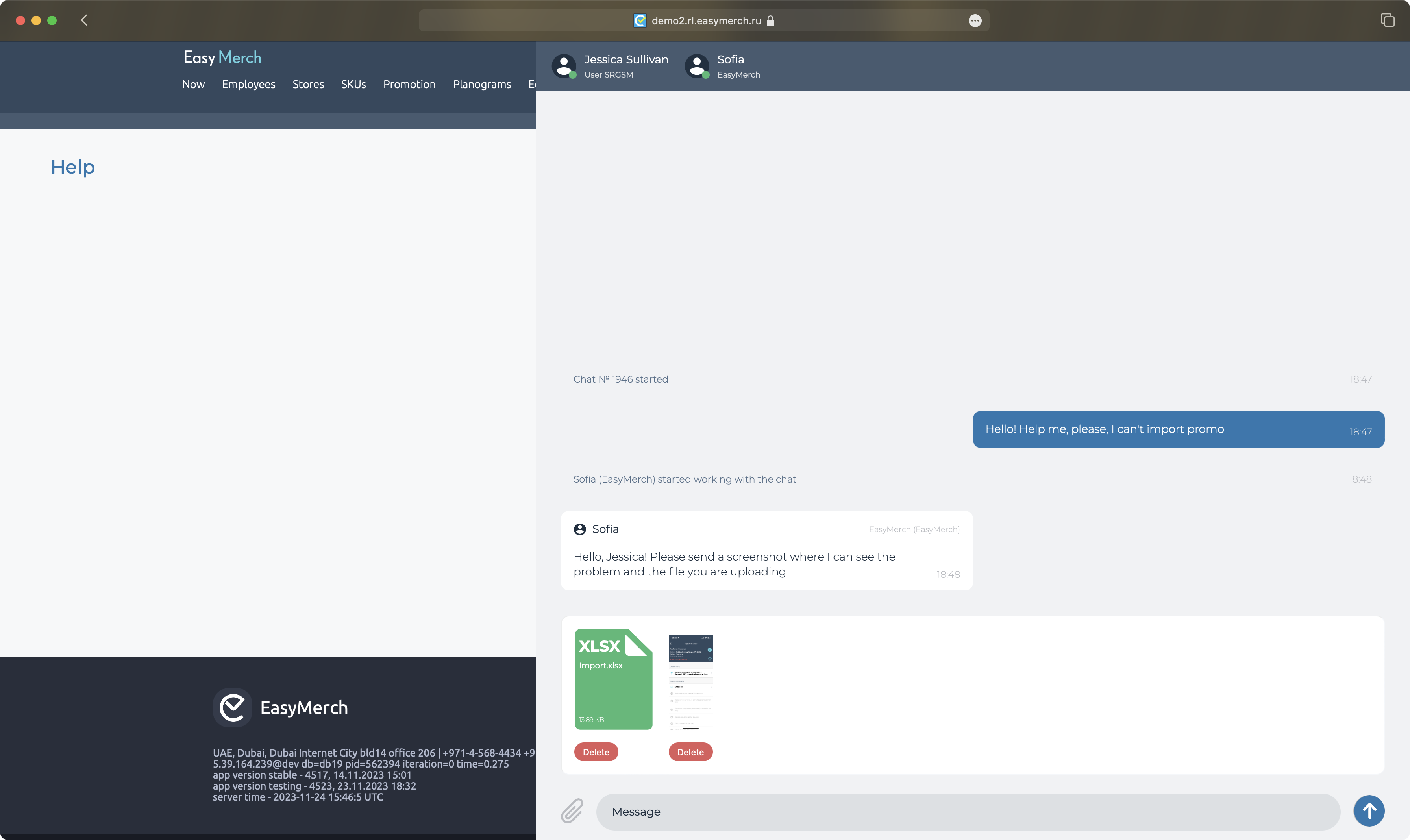
If it's possible, notify an operator that everything is OK now or you have no questions left
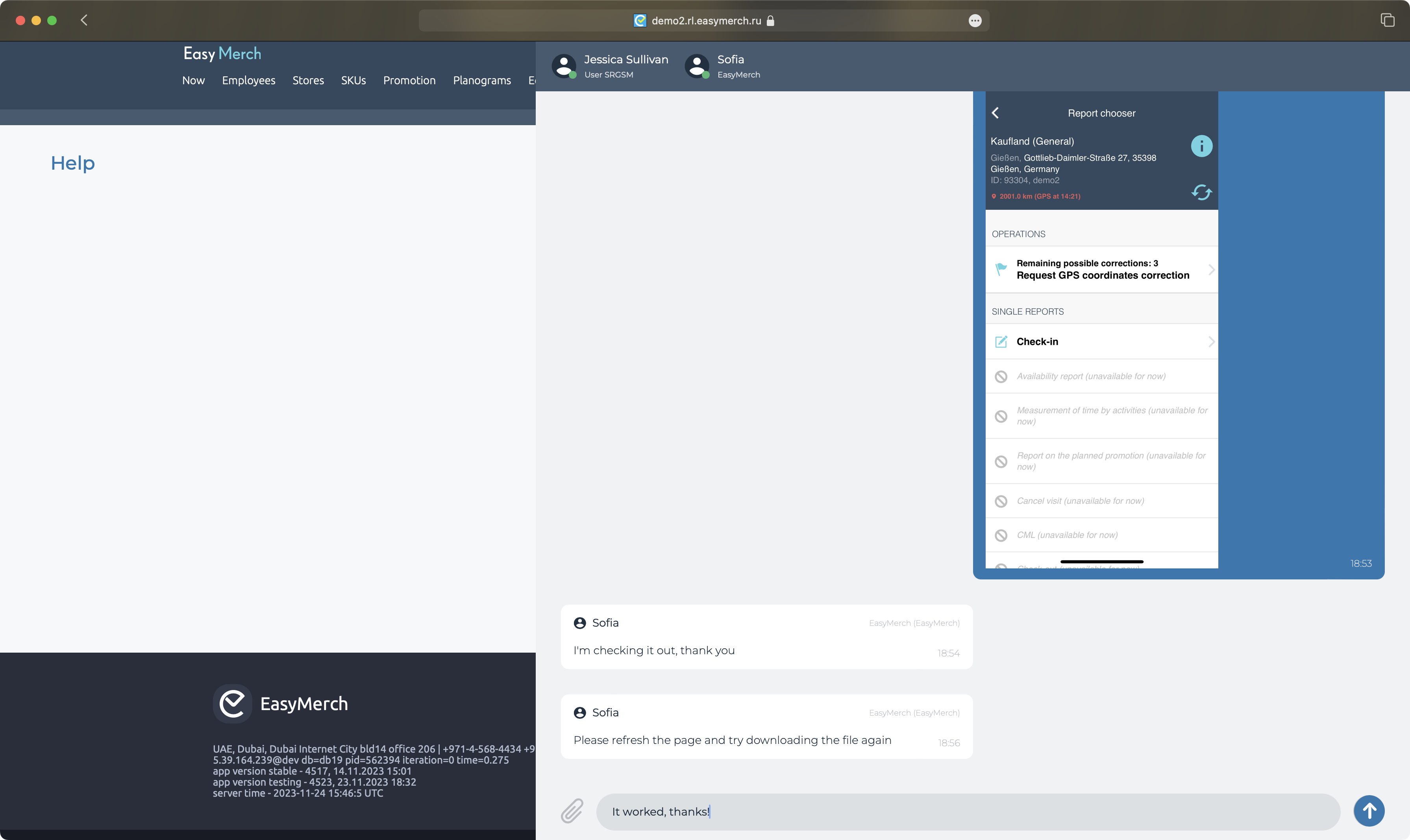
You will receive a system message about working status of you chat
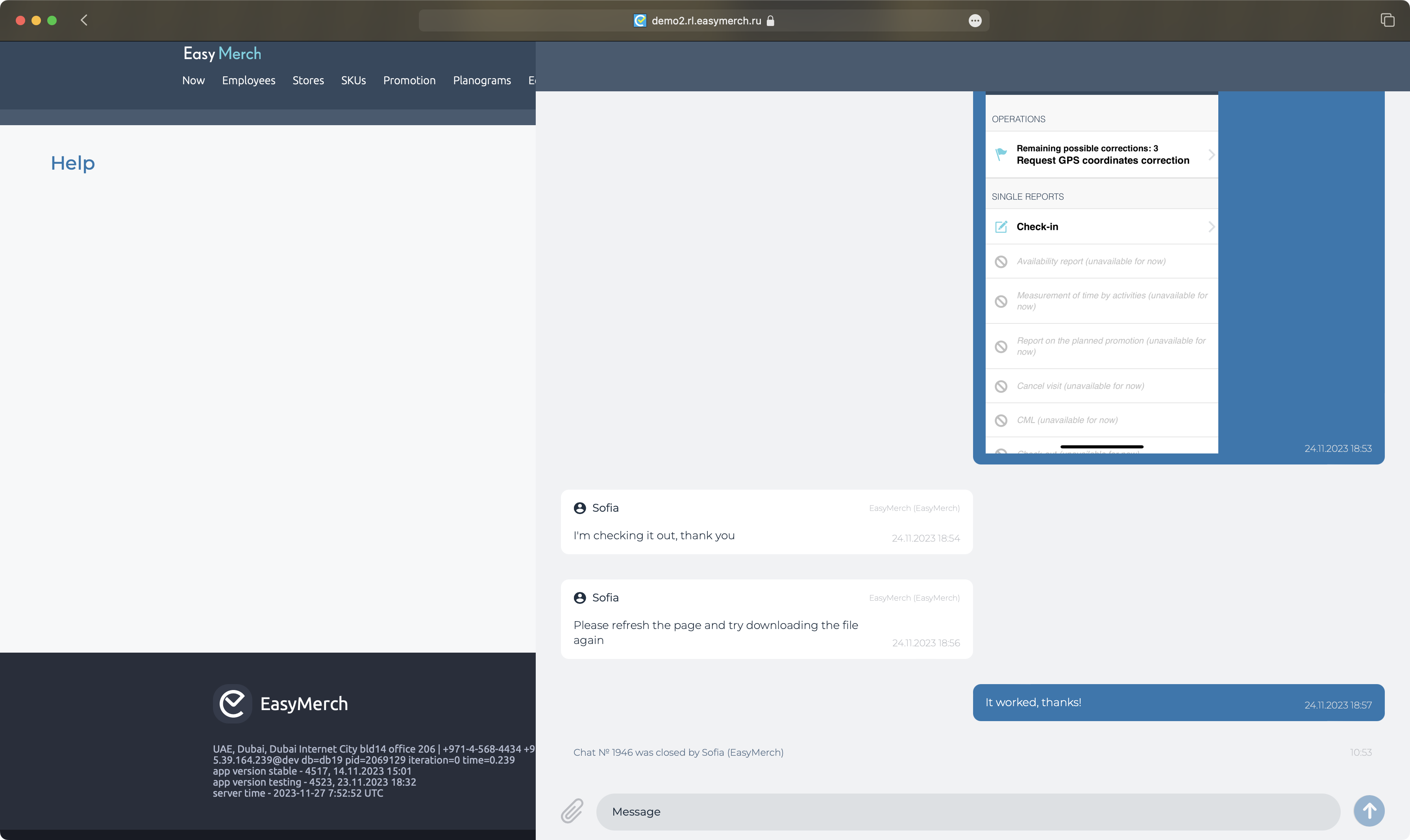
When operator closes the chat, a window appears where you can rate their job
Choose one of those emojis. It will be your evaluation of operator's job scaling from 1 to 5. You can leave a comment if you want to. After that tap on Submit button
If you don't want to send a review tap on Hide button. If you tapped on Hide button by accident, leave the chat and enter it again. A window for review appears again
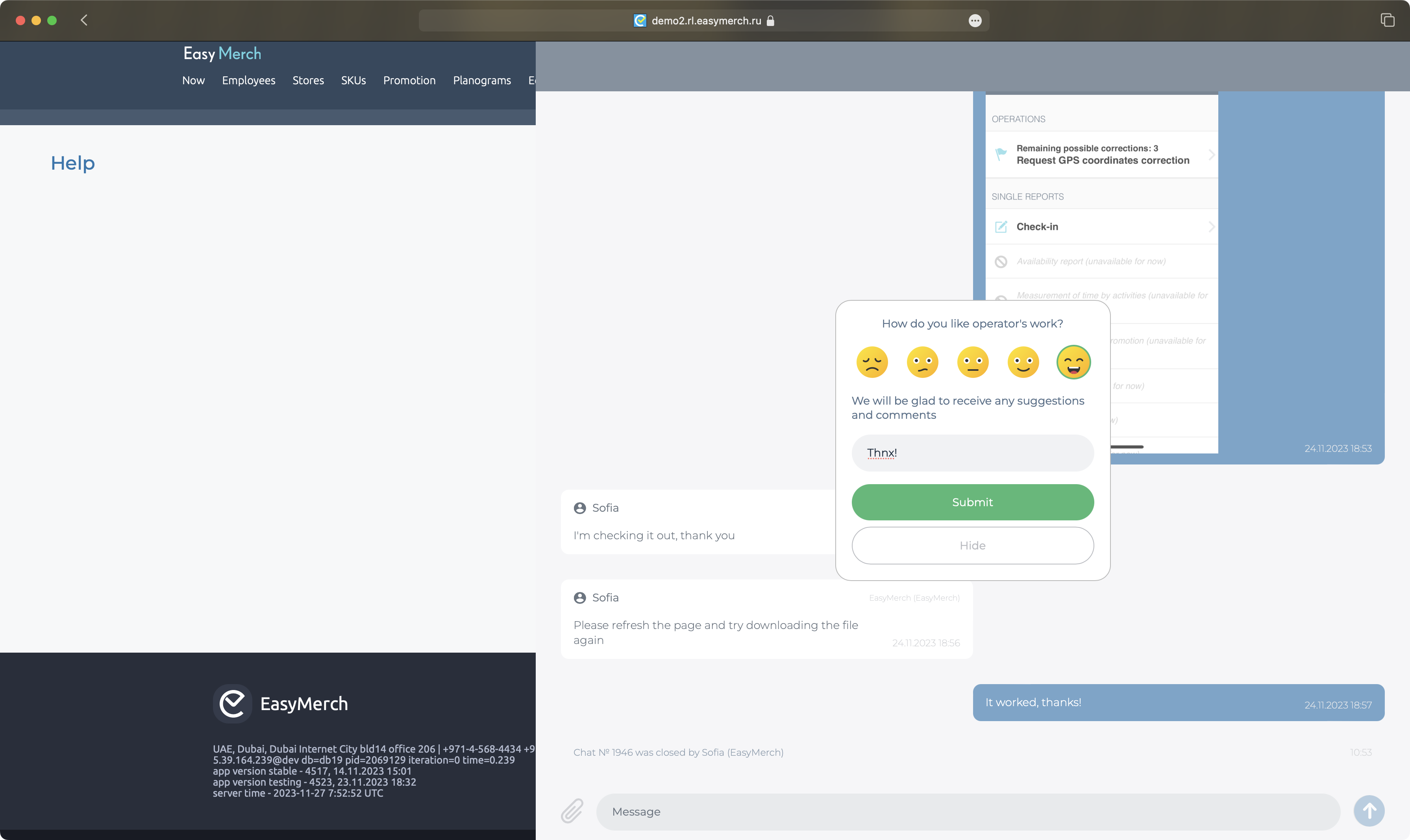
You can review all your previous chats by scrolling them up endlessly. Tap on Scroll down to get back to an end of your conversation