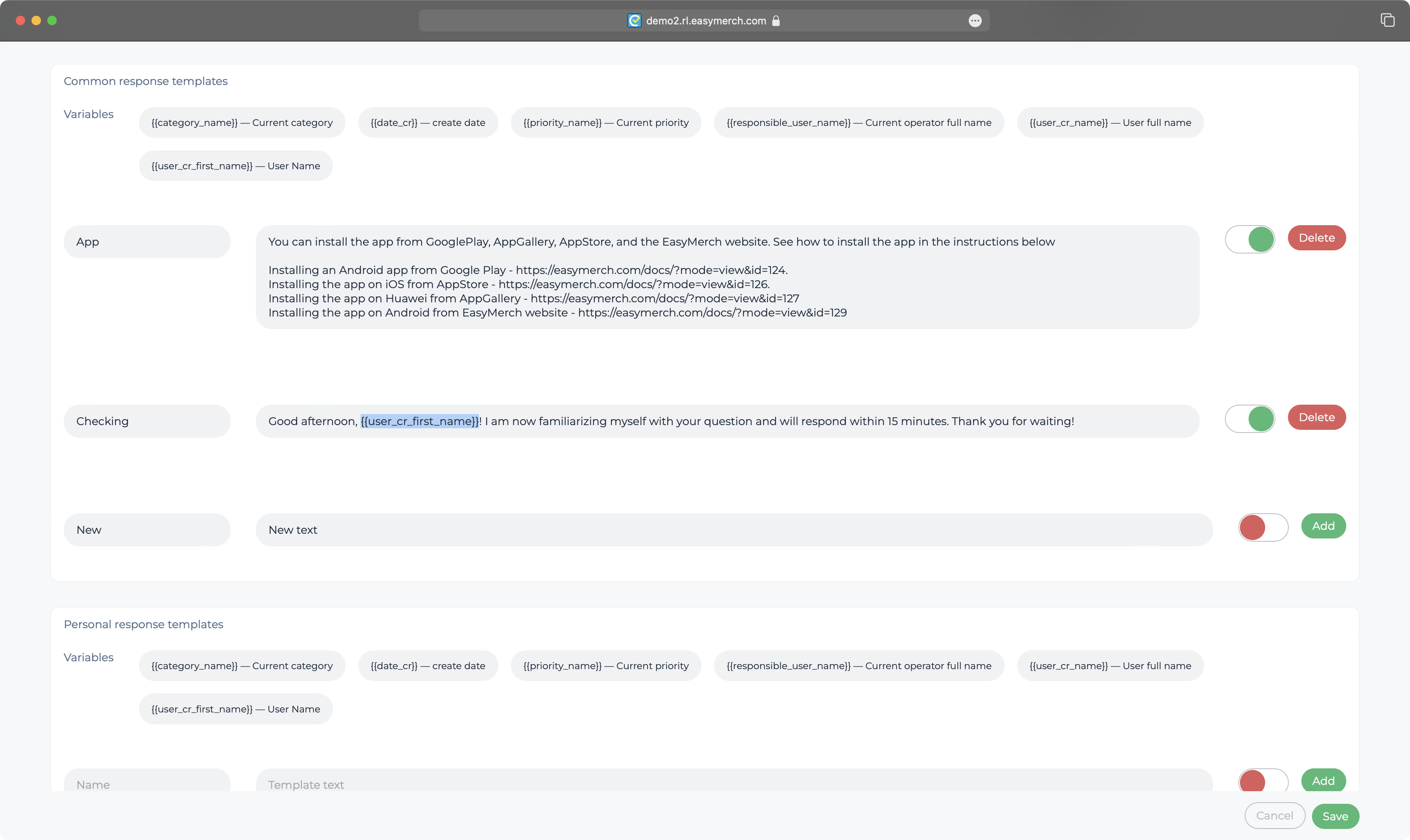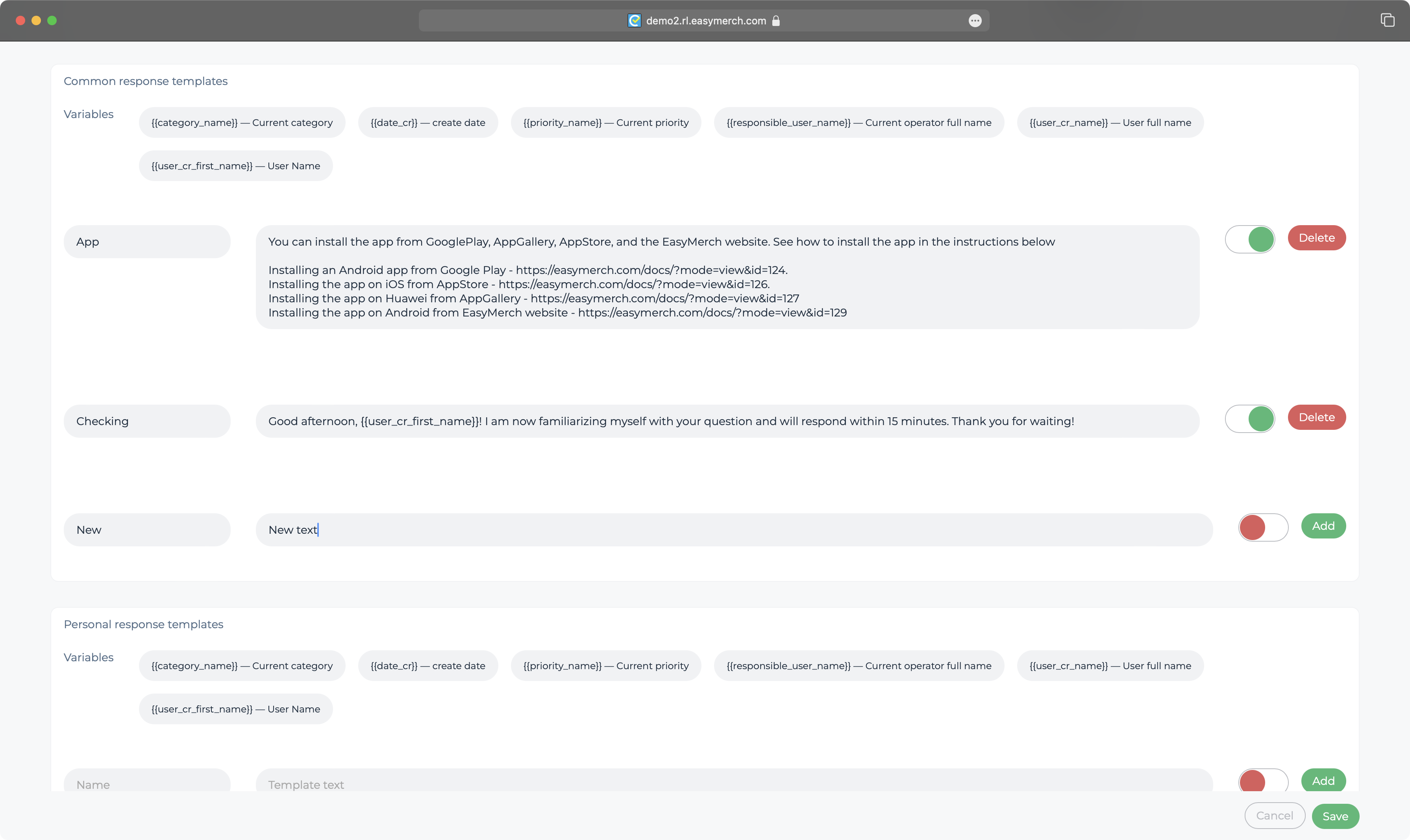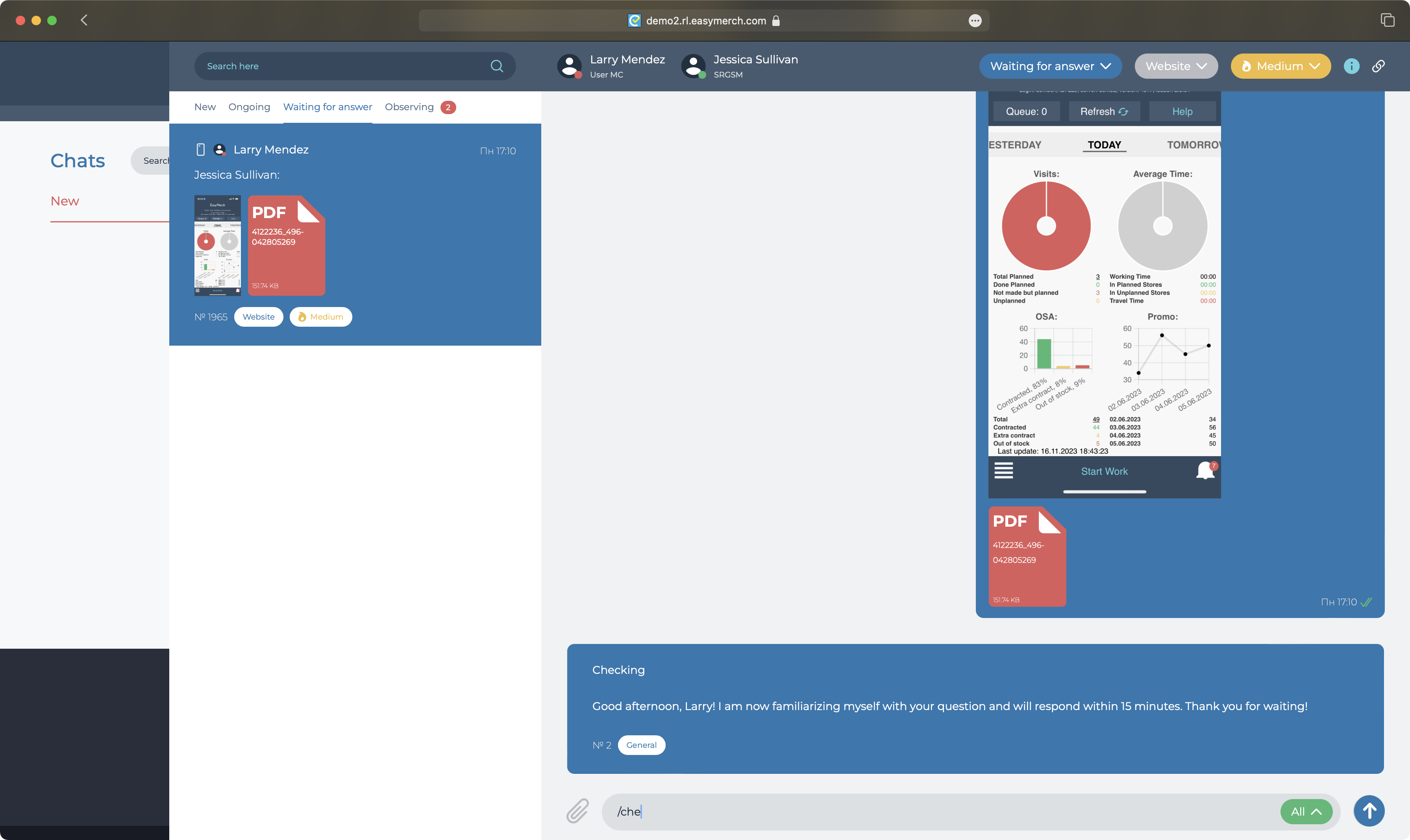Setting up response templates in support chats
In the support chat settings, you can create reply templates that will be called for selection when you press "/" in the reply field of a chat with a user
You can use them to respond to users' messages faster by selecting a pre-created text for the response
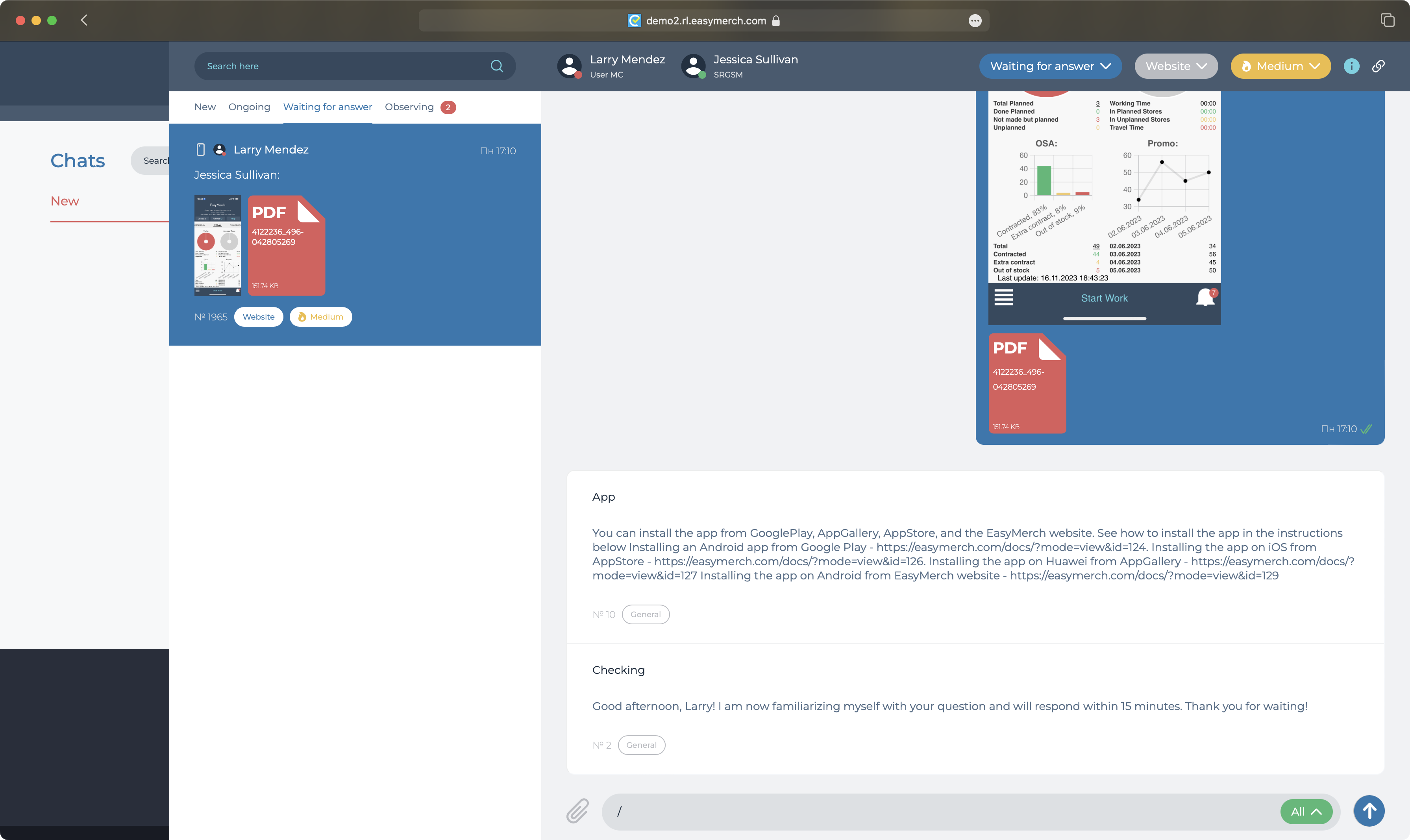
To proceed to customising response templates for support chats, click "Support Chats" at the top of the screen or go to link
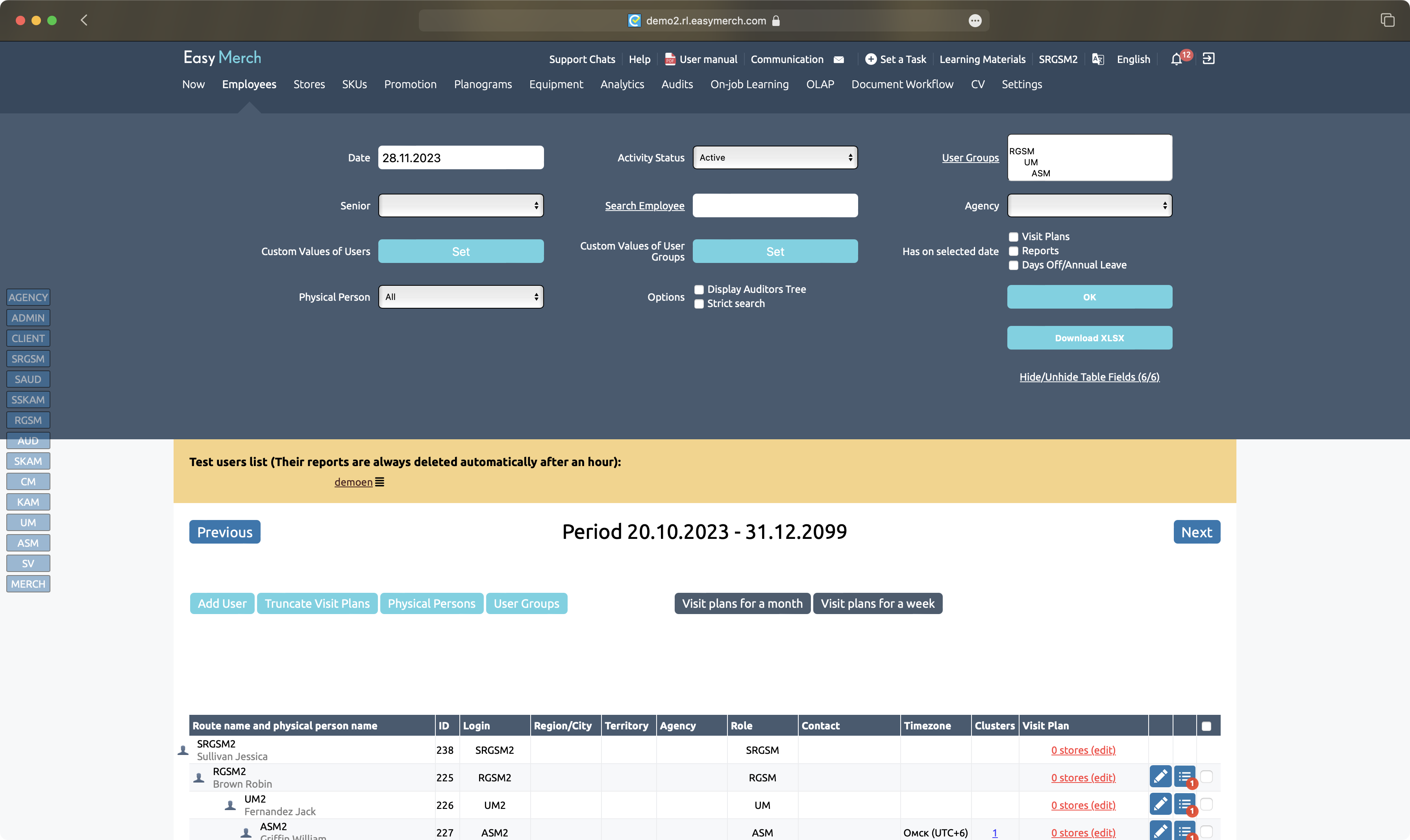
Tap Settings on the right side of the screen or go to link
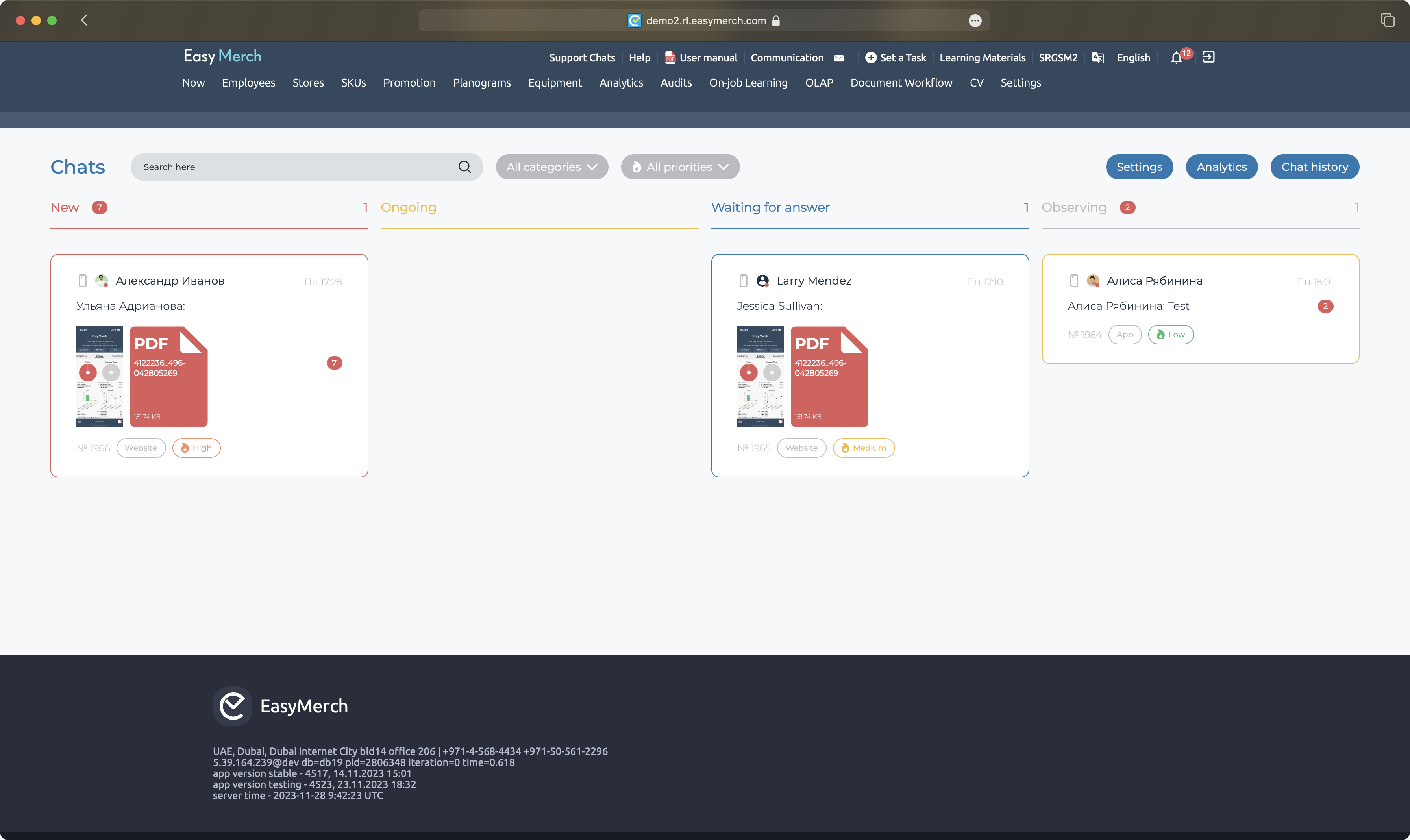
You can set response templates for a specific category by expanding the category name block. Or for all requests in any category at once by expanding the General Settings block. Templates can be general and personal. General ones will be available to all operators. Personal ones - only for you. The settings of general and personal templates are the same
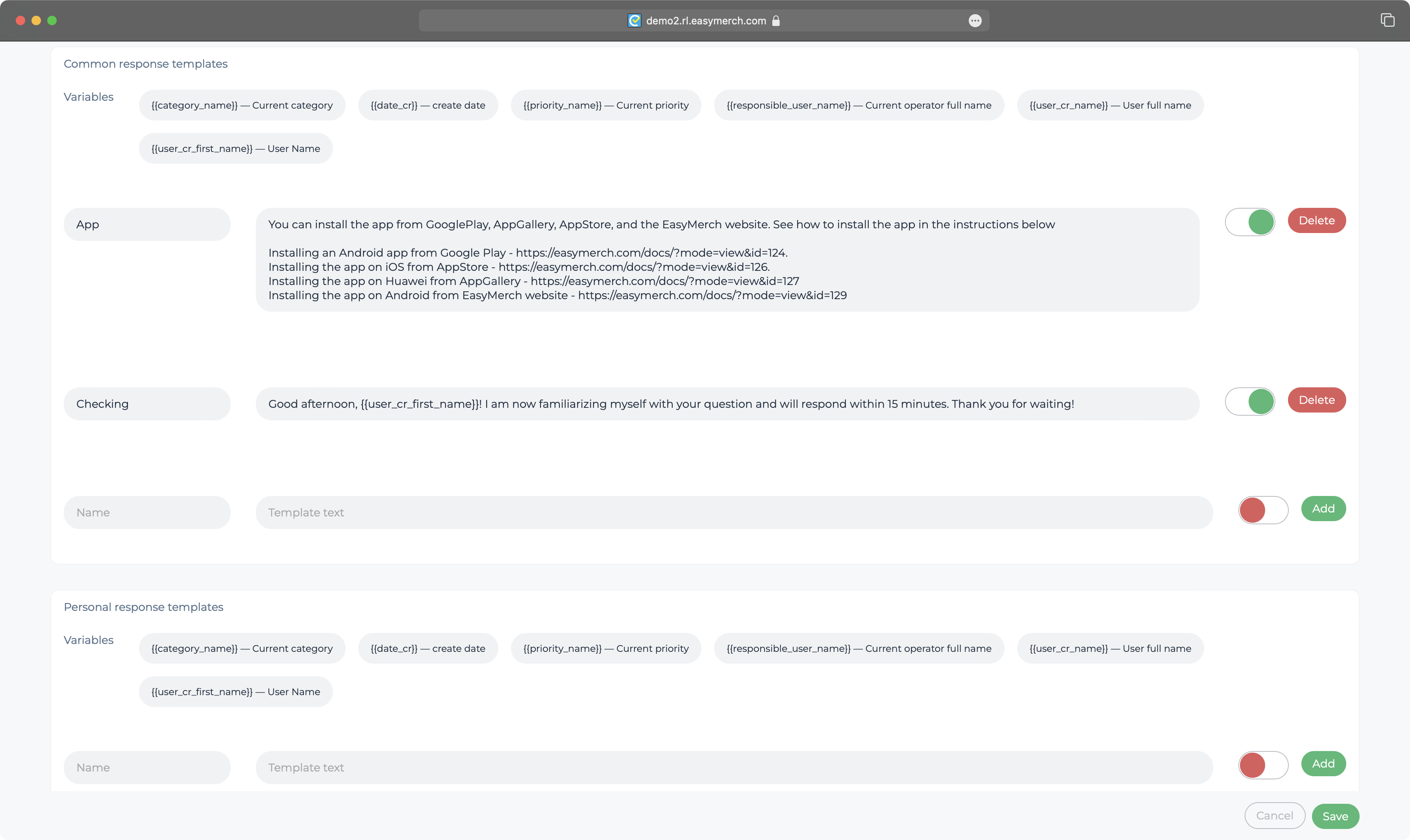
In order for you to create or edit generic templates, you must have the Settings option enabled
If it is not enabled and you need to create or edit generic response templates, contact the staff member who has this option enabled to enable it for you or create generic templates at your request
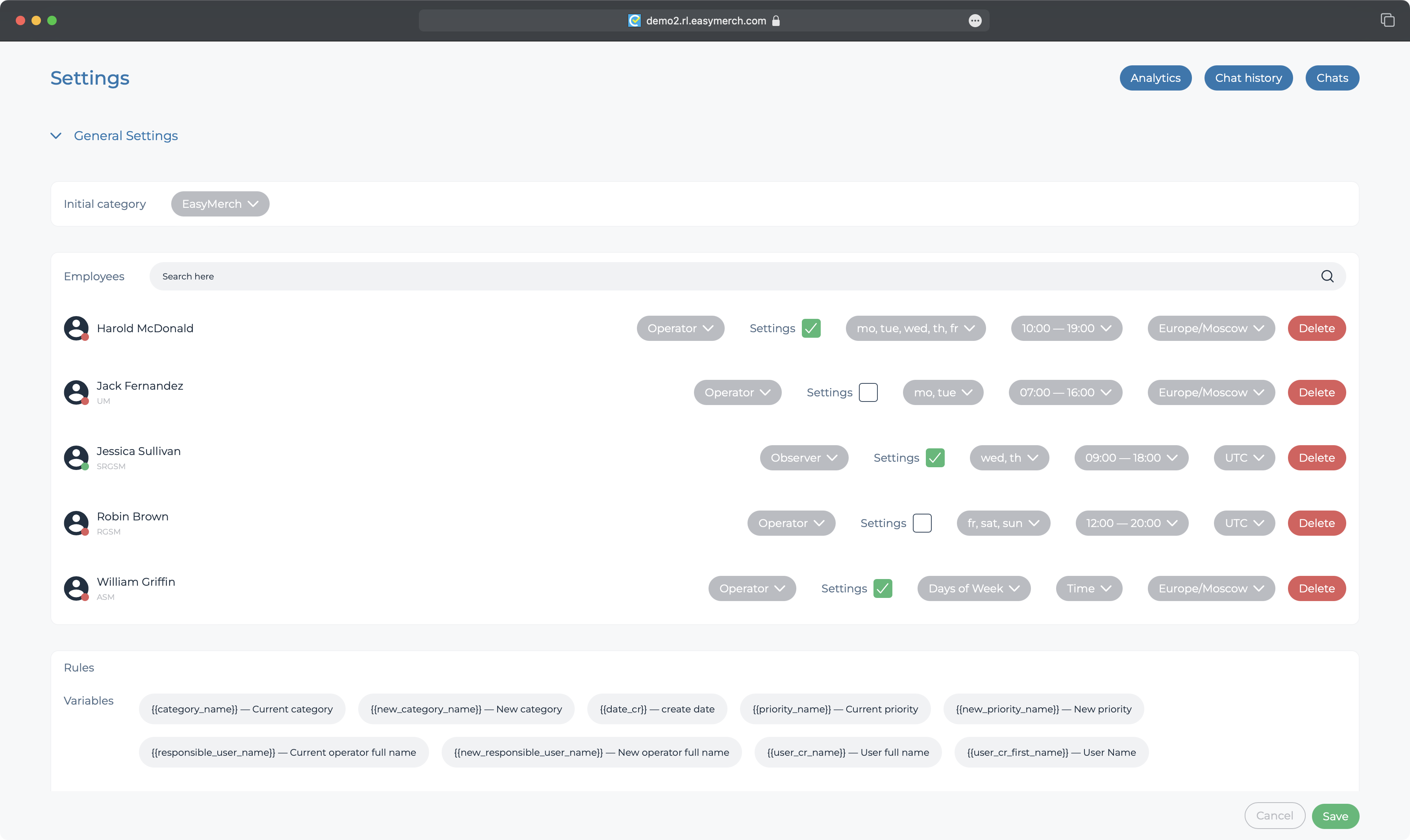
To create a new template, enter a template name and template text. Make the name easy to understand so that you can use the template more easily afterwards
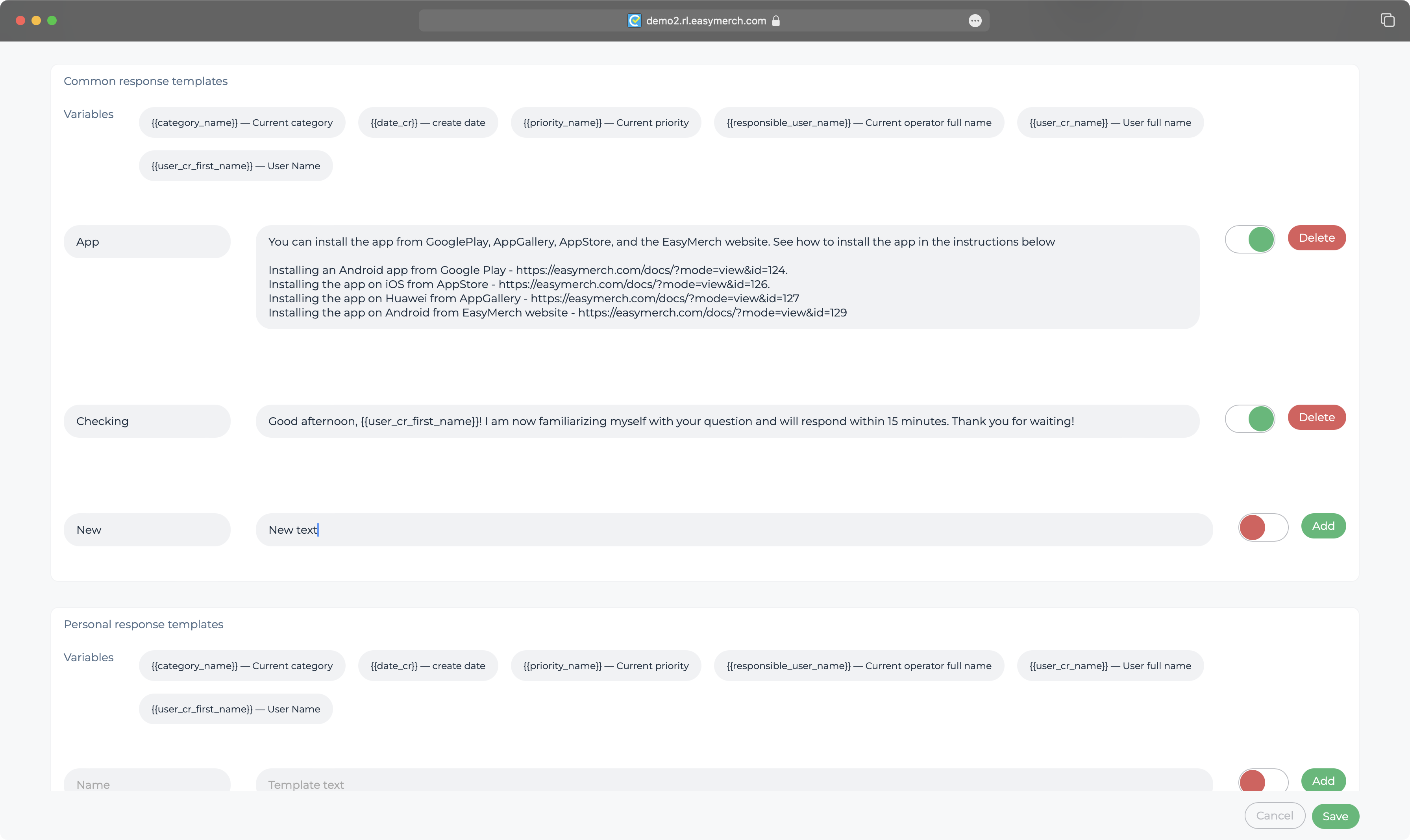
While writing the template text, click on the desired variable to insert it into the template. For example, you can address a user directly by name